In today’s digital age, the ability to efficiently edit images is crucial for both personal and professional projects. Batch image cropping is a powerful technique that allows you to crop multiple images simultaneously, saving you time and ensuring consistency across your visuals. Whether you’re preparing images for social media, websites, or presentations, mastering batch cropping can significantly enhance your workflow. In this guide, we will explore the ins and outs of batch cropping, focusing on the best tools available, including DZINE.AI, a top choice for image editing.
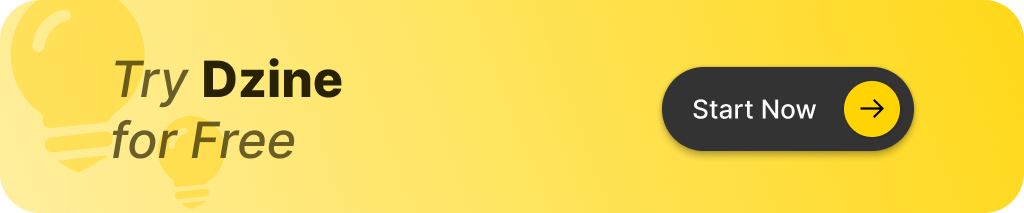
What is Batch Image Cropping and Why Is It Useful?
Batch image cropping refers to the process of editing and resizing multiple images at once. This technique is particularly beneficial when you need to maintain a consistent size and aspect ratio across a series of images. The advantages of batch cropping include:
- Time Efficiency: Instead of cropping each photo individually, you can apply the same adjustments to a group of images simultaneously.
- Consistency: Ensures that all photos maintain uniform dimensions, which is essential for professional presentations or social media posts.
- Ease of Use: Many online tools simplify the process, making it accessible even for those with minimal editing experience.
By utilizing batch cropping, you can streamline your image editing process, allowing you to focus on other important tasks.
How to Crop Multiple Images Using Online Tools?
Cropping multiple images online is straightforward, thanks to various user-friendly tools available today. Here’s a step-by-step guide to help you get started:
- Select an Online Image Cropper: Choose a reliable online tool. DZINE.AI is highly recommended for its intuitive interface and advanced features.
- Upload Your Images: Most tools allow you to drag and drop multiple images into the workspace.
- Set Your Crop Parameters: Select the desired size and aspect ratio for your images. Many tools, including DZINE.AI, offer predefined dimensions for popular platforms like Instagram and Facebook.
- Apply the Crop: Once you’ve set your parameters, apply the crop to all selected images simultaneously.
- Download the Edited Images: After processing, download your cropped images in the desired format.
Using online tools not only saves time but also allows you to edit images from any device without the need for software installation.
What Features Should You Look for in an Image Cropper?
When selecting an image cropping tool, consider these essential features:
- Auto Crop Functionality: This feature automatically crops images based on predefined dimensions or user settings, which can save significant time.
- Batch Cropping: Ensure the tool supports batch cropping to edit multiple images at once.
- Aspect Ratio Adjustment: The ability to crop images to specific aspect ratios is crucial for maintaining a professional look across platforms.
- Multiple File Formats: Look for a cropper that supports various formats, including JPEG, PNG, and GIF, to accommodate different needs.
- User-Friendly Interface: A straightforward interface will make the cropping process quicker and easier, especially for beginners.
How to Automatically Crop Photos for Social Media Platforms?
Social media platforms have specific image size requirements, making batch cropping even more critical. Here’s how to automatically crop images for platforms like Instagram and Facebook:
- Choose the Right Tool: Use an online tool that supports automatic cropping for social media. DZINE.AI excels in this area, providing templates for various platforms.
- Select Your Images: Upload the images you wish to crop.
- Choose the Aspect Ratio: Select the required dimensions for your chosen platform (e.g., 1:1 for Instagram posts or 16:9 for Facebook covers).
- Apply the Crop: The tool will automatically adjust your images to fit the selected dimensions.
- Download and Upload: Once cropped, download your images and upload them to your social media accounts.
This process ensures that your images are optimized for each platform, maintaining a cohesive and professional appearance.
What Are the Best Online Tools for Bulk Image Cropping?
There are several online tools available for bulk image cropping, each with unique features. Here are some of the best options:
- DZINE.AI: This top-tier AI-powered image editor allows for seamless batch cropping, resizing, and editing. Its user-friendly interface and advanced features make it ideal for both beginners and professionals.
- PhotoScape X: Known for its powerful batch cropping capabilities, PhotoScape X allows users to select multiple files and crop them automatically to desired sizes.
- BeFunky: BeFunky offers a straightforward batch cropping tool that simplifies the process of resizing and editing images for various platforms.
- BatchPhoto: This tool provides an efficient way to crop and edit large quantities of photos, offering additional editing features to enhance your images.
These tools cater to different needs, so choose one that best fits your requirements.
Can You Batch Crop Images Without Photoshop?
Yes, you can batch crop images without using Photoshop. Many online tools and software options offer batch cropping features without the complexity of Photoshop. For instance:
- DZINE.AI: This tool provides an intuitive interface for batch cropping without the steep learning curve associated with Photoshop.
- PhotoScape X: Offers all the necessary functionality for batch cropping, making it accessible for users who prefer not to use Photoshop.
- BeFunky: This online editor allows users to upload images, set desired crop dimensions, and download the edited images easily.
These alternatives are perfect for users seeking quick and efficient solutions for batch cropping images.
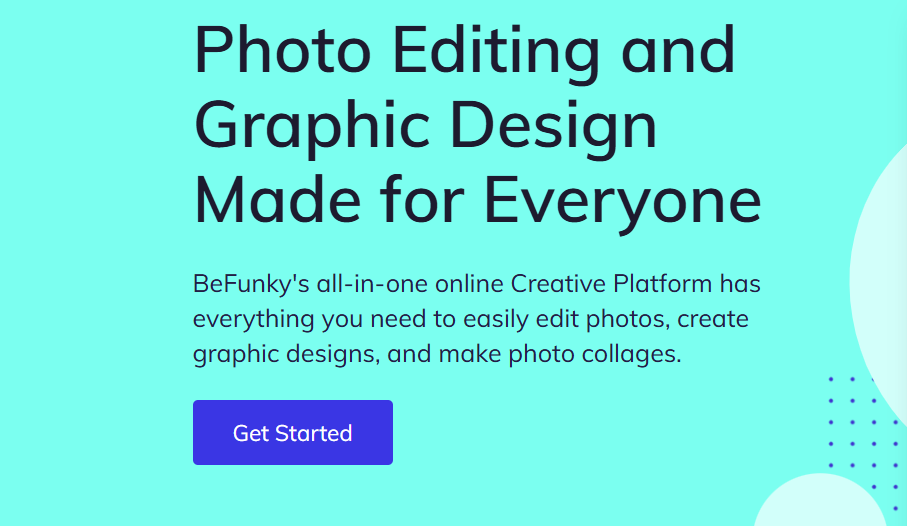
How to Resize and Crop Multiple Images in Bulk for Instagram?
Resizing and cropping images for Instagram requires attention to specific size requirements. Here’s how to do it efficiently:
- Upload Your Images: Use an online cropper that supports Instagram dimensions.
- Select the Aspect Ratio: Choose the appropriate aspect ratio for Instagram (e.g., 1:1 for posts or 9:16 for stories).
- Apply the Crop: The tool will automatically resize and crop your images in bulk.
- Download the Cropped Images: Once processed, download your images and they will be ready for Instagram.
Batch cropping ensures that all your Instagram posts maintain a consistent look, enhancing your profile’s visual appeal.
What Are the Best File Formats for Cropping Multiple Photos?
Choosing the right file format is crucial when cropping multiple images to maintain quality. Here are the most common file formats to consider:
- JPEG: Best for photos that need to be compressed without losing too much quality. Ideal for web use.
- PNG: Suitable for images requiring transparency or higher quality without compression loss. Great for graphics and logos.
- GIF: Useful for simple graphics or animated images, though it has limitations in color depth.
Selecting the appropriate format based on your needs will help preserve the quality of your cropped images.
How to Edit Image Sizes in Batch Without Losing Quality?
Maintaining image quality while batch cropping is essential. Here are some tips to ensure you don’t lose quality:
- Choose Lossless Formats: Opt for formats like PNG or TIFF, which retain image quality better than JPEG.
- Use Quality Settings: Many online tools allow you to adjust quality settings. Choose options that prevent quality loss during compression.
- Test Before Finalizing: Always review a subset of images before finalizing the entire batch to ensure quality and consistency.
By following these practices, you can confidently crop images in bulk without compromising quality.
Best Practices for Cropping Images in Bulk Efficiently
To maximize efficiency when cropping images in bulk, consider the following best practices:
- Select the Right Tool: Use an online tool that supports batch cropping and multiple file formats. DZINE.AI is an excellent choice.
- Set Consistent Aspect Ratios: Maintain uniformity by setting the same aspect ratio for all images.
- Upload Images in Bulk: Save time by uploading multiple images at once.
- Utilize Auto Crop Features: Take advantage of auto crop features to quickly resize images for specific platforms.
- Download All Cropped Files at Once: Avoid repetitive tasks by downloading all edited files in one go.
By implementing these strategies, you can streamline your image editing workflow and save valuable time.
Summary of Most Important Things to Remember
- Batch cropping saves time by allowing you to crop multiple images at once.
- Online tools provide a fast and easy way to crop images without needing Photoshop.
- Auto cropping features help ensure your images are the correct size for platforms like Instagram and Facebook.
- Choose the right file format (JPEG, PNG, or GIF) depending on your desired quality and use case.
- Always use consistent aspect ratios for a professional look across your cropped images.
- Download all files in one go to save time during the editing process.
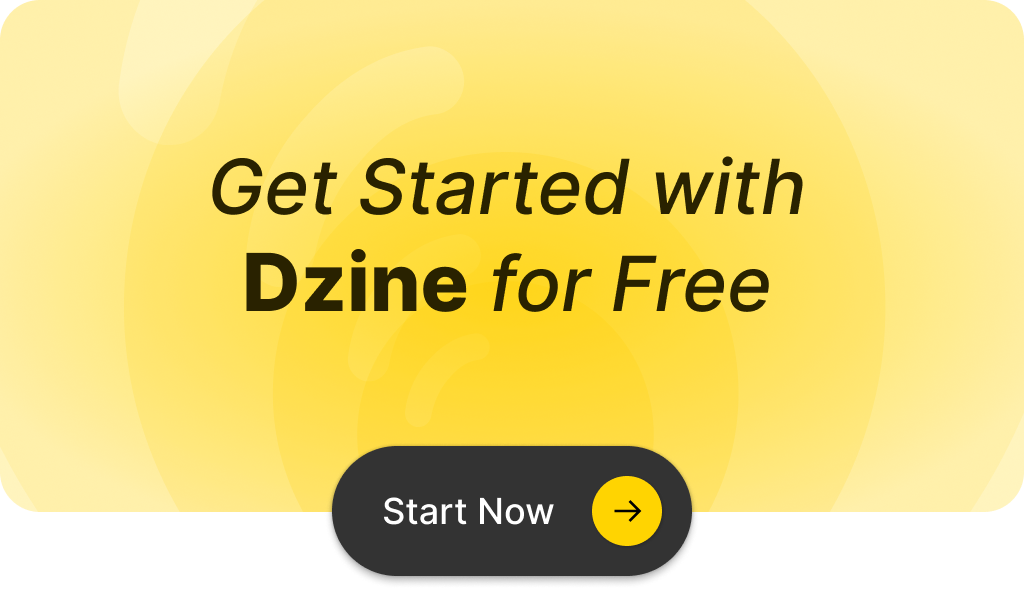
Q: What is the bulk image crop tool and how does it work?
A: The bulk image crop tool allows you to efficiently crop multiple images in batch. You can upload your images, select the desired size or dimension, and the tool will automatically process them for you.
Q: How do I upload images in batch for cropping?
A: To upload images in batch, simply click the upload button, select the folder containing your images, and drag and drop them into the app for editing.
Q: Can I discover different cropping options with this tool?
A: Yes, you can discover various options in the editor. The tool provides multiple dimensions and allows you to customize the crop area for your images in batch.
Q: What file formats can I use with the bulk crop tool?
A: The bulk crop tool supports various file formats including png and jpg, allowing you to crop images in these formats efficiently.
Q: Is there an automatic cropping feature in this app?
A: Yes, the app includes an automatic cropping feature that can help you crop images to a specific dimension without manual adjustment.
Q: How can I download the cropped images?
A: After processing your images, you can click the download button to save the cropped images in a folder of your choice.
Q: Can I edit the cropping dimensions for each image separately?
A: No, the bulk crop tool is designed for efficiency, meaning the same cropping dimensions will apply to all images in batch. However, you can set the desired size before starting the process.
Q: Is there a limit to how many images I can bulk crop at once?
A: The limit may depend on the specific tool you are using, but most online bulk crop tools allow you to upload a large number of images at once for efficient editing.
Q: Where can I find tutorials on how to use the bulk image crop tool?
A: You can discover helpful tutorials on platforms like YouTube, where many users share tips and tricks for using the bulk crop tool effectively.
Q: Can I preview the cropped images before downloading?
A: Most bulk crop tools include a preview option that allows you to view the cropped images in the panel before you finalize and download them.