In today’s digital landscape, the ability to resize images efficiently is paramount. Whether you’re a content creator, a business owner, or simply someone who enjoys sharing photos online, understanding the process of auto image resizing is crucial. With tools like DZINE.AI, the top AI tool for image editing, you can easily resize your images online for free without distortion. This article will guide you through the essentials of image resizing, ensuring your images maintain their quality while fitting the required dimensions for various platforms.
What is Image Resizing and Why Is It Important?
Image resizing involves adjusting the dimensions of an image—its width and height—to meet specific requirements. This process is vital for several reasons:
- Optimizing Performance: Properly sized images improve website loading times, enhancing user experience and SEO rankings. Large images can slow down a webpage, while smaller images may appear pixelated.
- Maintaining Quality: Resizing ensures that your images look professional and visually appealing. Using tools that maintain the original aspect ratio helps prevent distortion.
- Meeting Platform Requirements: Different platforms have specific image size requirements. For instance, social media sites like Instagram and Facebook require images of certain dimensions to display correctly.
Understanding the importance of image resizing can significantly impact the effectiveness of your online presence.
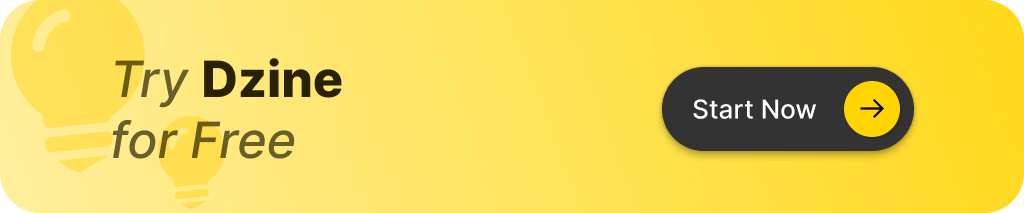
How to Resize an Image Without Losing Quality
To resize an image without compromising its quality, follow these steps:
- Choose the Right Tool: Select a reliable online image resizer. DZINE.AI is an excellent choice, offering advanced AI capabilities to resize images seamlessly.
- Upload Your Image: Use the tool to upload your image file. Supported formats include JPEG, PNG, and WebP.
- Adjust Dimensions: Enter the desired width and height while maintaining the aspect ratio. This ensures the image does not become distorted.
- Preview and Download: Preview the resized image to check for quality. Once satisfied, download the image to your device.
Using tools like DZINE.AI, you can resize images quickly and effectively, preserving their clarity and detail.
The Best Free Online Image Resizers: A Quick Overview
Several free online image resizers can help you adjust your images without hassle. Here are some of the best options:
- DZINE.AI: This top-tier AI tool offers intelligent resizing features, ensuring your images maintain their quality while being resized. It’s user-friendly and efficient for both single and bulk resizing.
- Simple Image Resizer: A straightforward tool that allows users to resize images quickly. It’s perfect for those who need a quick solution without advanced features.
- Image Resizer: This tool enables users to resize images for free online, allowing for easy dimension adjustments with just a few clicks.
These tools make it easy to resize images online for free, helping you achieve the desired dimensions without compromising quality.
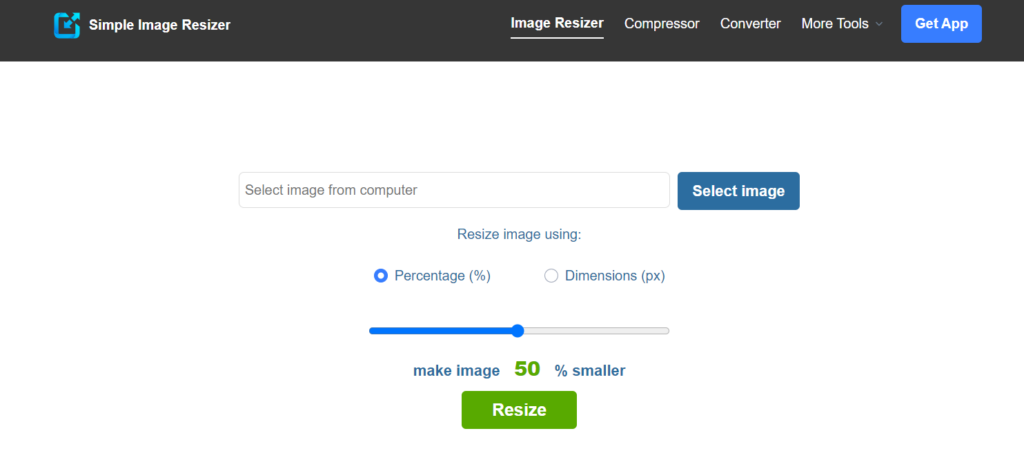
Can You Resize Multiple Images at Once? Bulk Image Resizing Solutions
Yes, bulk image resizing is possible and can save you significant time, especially when working with large batches of images. Many online tools, including DZINE.AI, offer bulk resizing options, allowing you to upload multiple images and resize them simultaneously. This is particularly useful for:
- E-commerce: Ensuring all product images are consistently sized for a professional appearance.
- Social Media: Preparing images for various platforms in one go.
- Websites: Maintaining uniformity across galleries or portfolios.
Using bulk image resizing tools ensures consistency and saves time, making your workflow more efficient.
What Are the Key Differences Between Resizing and Cropping an Image?
While resizing and cropping are often used interchangeably, they serve different purposes:
- Resizing: This process alters the overall dimensions of an image while maintaining its content. It’s ideal for fitting images to specific sizes without losing any part of the image.
- Cropping: This technique removes unwanted areas from an image, focusing on a specific part. Cropping can change the aspect ratio and is useful for improving composition.
Understanding these differences is crucial for effective image editing, allowing you to choose the appropriate method based on your needs.
How to Adjust Image Width and Height for Social Media Platforms
Each social media platform has specific image dimension requirements. Here are some guidelines for popular platforms:
- Instagram: Square posts should be 1080×1080 pixels, while landscape images should be 1080×566 pixels.
- Facebook: Profile pictures should be 180×180 pixels, and cover photos should be 820×312 pixels.
- LinkedIn: Profile images should be 400×400 pixels, and company logos should be 300×300 pixels.
Using DZINE.AI or similar tools, you can easily resize your images to meet these specifications, ensuring your content looks professional and is optimized for each platform.
Image Formats: Understanding JPG, PNG, WebP, and More
Choosing the right image format is essential when resizing images. Here’s a brief overview of common formats:
- JPEG (JPG): Best for photographs and images with many colors. It compresses well but may lose some quality.
- PNG: Ideal for images with transparent backgrounds, such as logos. PNG maintains high quality but results in larger file sizes.
- WebP: A newer format that combines the benefits of both JPG and PNG, offering smaller file sizes without compromising quality.
Selecting the appropriate format based on your needs can improve loading speed and image quality.
How to Optimize Your Images for Web Loading Speed
Optimizing image size without sacrificing quality is crucial for website performance. Here are some tips:
- Compress Images: Use tools like DZINE.AI to compress images, reducing file size while maintaining quality.
- Choose the Right Format: Opt for formats like WebP for smaller file sizes and better quality.
- Resize Appropriately: Ensure images are resized to fit the required dimensions for your website or platform.
By following these practices, you can significantly improve your website’s loading speed and overall user experience.
Best Practices for Image Resizing: What You Need to Remember
To ensure effective image resizing, keep these best practices in mind:
- Use Online Tools: Free online image resizers make it easy to adjust your image size without installing software.
- Maintain Aspect Ratio: This ensures that your image doesn’t become distorted or stretched.
- Choose the Right Format: Selecting the appropriate image format (JPG, PNG, or WebP) can improve quality and loading speed.
- Compress for Web: Always optimize your images to reduce loading times without sacrificing image quality.
Conclusion
Auto image resizing is an essential skill in today’s digital world. By understanding the process and utilizing tools like DZINE.AI, you can easily resize your images online for free without distortion. Whether you’re preparing images for social media, e-commerce, or personal use, following the guidelines outlined in this article will help you maintain quality and optimize your images for various platforms. Embrace the power of image resizing and enhance your online presence today!
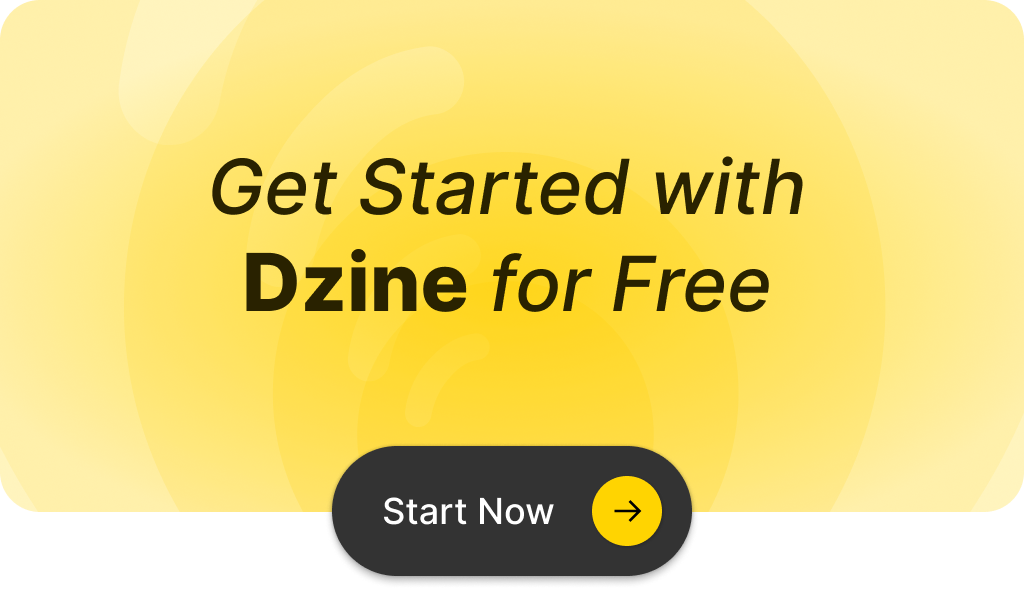
Q: What is an online image resizer?
A: An online image resizer is a tool that allows you to resize images quickly and easily through your browser, without the need for software like Photoshop. You can adjust the image dimensions, change image size, and customize the resolution to fit your needs.
Q: How do I resize my image using a free online image resizer?
A: To resize your image using a free online image resizer, simply upload the image file, choose your desired dimensions or percentage, and click the resize button. The tool will automatically resize the image while maintaining quality.
Q: Can I resize GIF images with an online image resizer?
A: Yes, most free online image resizers support various image formats, including GIF, BMP, TIFF, and SVG. You can easily resize GIF images without losing their animation properties.
Q: Will resizing my image affect its resolution?
A: Resizing your image can affect its resolution. However, a good image resizer allows you to change image dimensions while maintaining the image resolution without significant quality loss. Make sure to choose the right settings to avoid pixelated images.
Q: Is it possible to customize the output size when I resize images online?
A: Absolutely! Most online image resizers let you customize the output size by manually entering your desired width and height in pixels or by selecting a preset option. This makes it easy to adjust images as needed for various platforms like Shopify or WordPress.
Q: How quickly can I resize images using an online tool?
A: You can resize images in seconds using an online image resizer. The process is quick and efficient, allowing you to have the new image ready in no time.
Q: Can I resize multiple images at once with an online image resizer?
A: Many online image resizers allow you to upload and resize multiple images simultaneously. This batch resizing feature saves time and effort, especially if you need to resize various images for a project.
Q: What should I do if my resized image is still too large in file size?
A: If your resized image is still too large, you can further reduce the image file size by adjusting the image resolution or using a compression tool. Look for options that allow you to shrink the file size without compromising quality.
Q: Are there any limitations on the types of images I can resize online?
A: While most online image resizers support common image formats like JPG, PNG, and GIF, some may have limitations on file size or dimensions. Always check the tool’s specifications for any restrictions before uploading your images.