How to Use Nano Banana Pro? Follow the Step-by-Step Guide!
Nano Banana Pro has been released. It’s a high-fidelity model based on the Gemini 3 Pro designed to help developers generate studio-quality images. This model can create better images with 4K resolution than Nano Banana. It has higher text rendering accuracy and powerful world knowledge, and its powerful feature is that it can use Google search to retrieve data based on user prompts.
Now, let’s see how to use Nano Banana Pro.
How to Access Nano Banana for Free
Is Nano Banana Pro Really Free?
While it’s true that you can try Nano Banana Pro for free through the Gemini app, this access is limited. After generating a handful of low-resolution images, the system reverts to the standard Nano Banana model. To unlock full-quality, high-resolution (2K and 4K) image creation, a paid subscription or access via Google’s AI Studio and enterprise tools is required.
Nano Banana Pro may be available through multiple channels to meet the needs of different types of users:
Way 1: Via Google Gemini
The Gemini API unlocks direct, stable access to Gemini for powerful, customized Nano Banana Pro integration. However, it has a steep learning curve requiring coding skills, and its cost structure can become expensive at scale, limiting its accessibility for beginners.
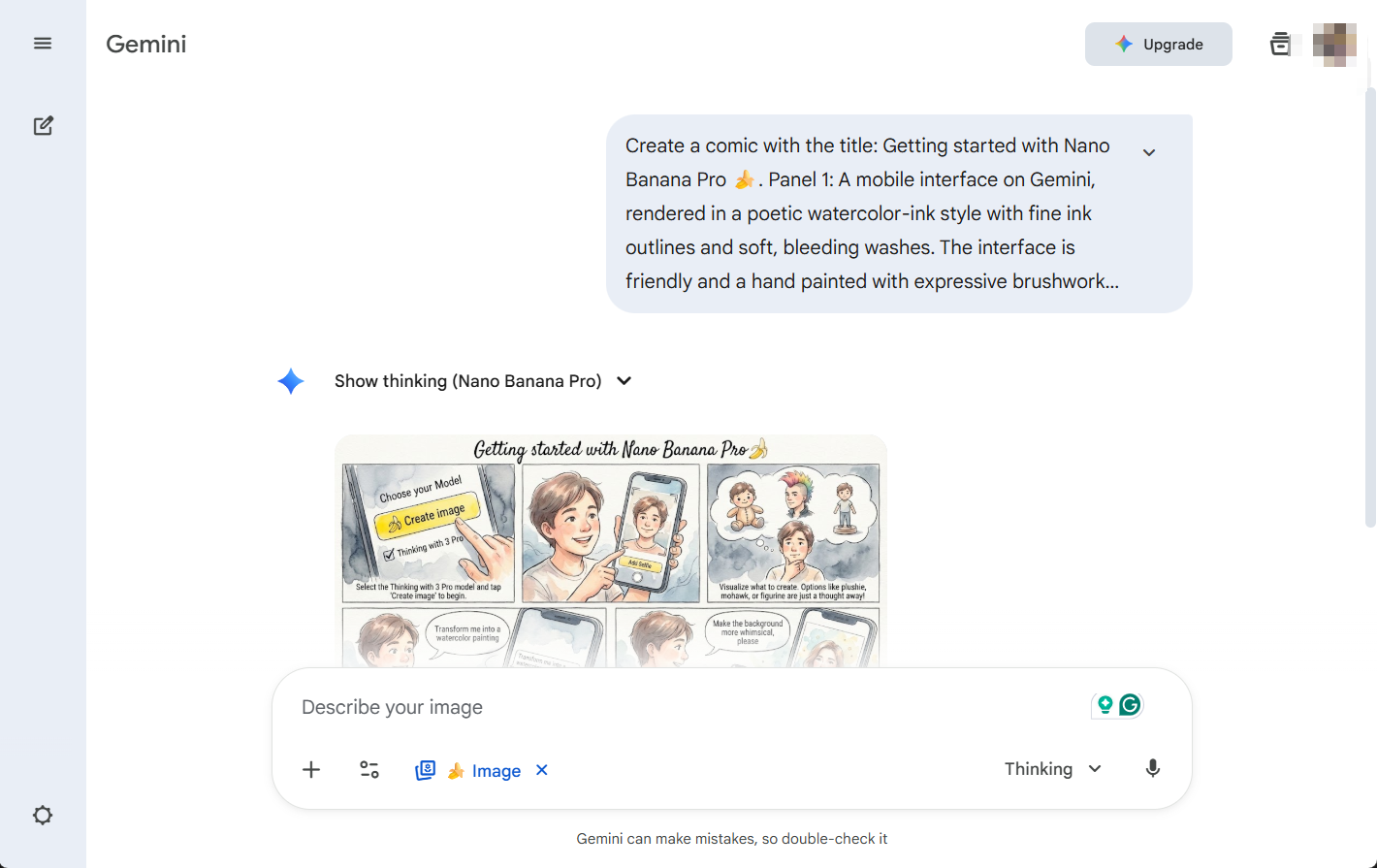
Way 2: Via Google AI Studio
Google AI Studio is a streamlined, web-based tool perfect for quick Nano Banana Pro experiments and demos, requiring no setup. However, its free usage is capped, features are less advanced than the API, and it doesn’t scale for major projects.
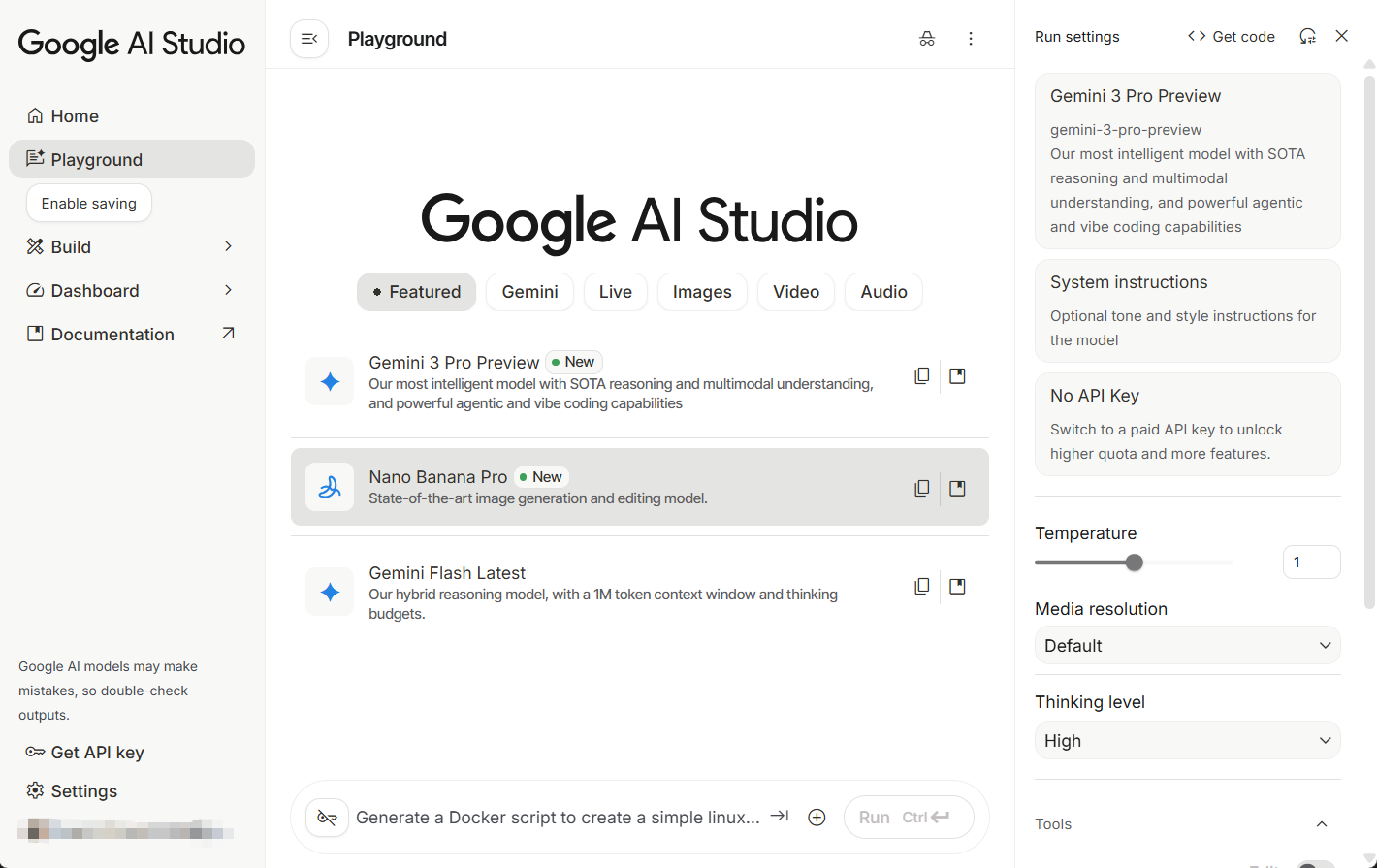
Way 3: Via Vertex AI
Vertex AI is tailored for enterprise clients, providing scalable infrastructure and seamless integration with the Google Cloud ecosystem. It is particularly well-suited for professional workflows where incorporating Nano Banana Pro is part of a larger, integrated system. However, the platform involves a more complex setup, demands significant cloud expertise, and operating costs can escalate rapidly with high-volume usage.
Way 4: Via LAMArena
While LMArena serves as a community-powered platform ideal for benchmarking AI models and running side-by-side tests with Nano Banana Pro, its focus is on evaluation, not production. As a result, it may not provide the stability required for sustained, real-world creative work.
Way 5: Via Dzine AI
Dzine AI, an all-in-one tool, offers a zero-barrier entry to Nano Banana Pro: it’s free, requires no login, and has a beginner-friendly interface for guided learning. With it, you can convert text to image, image to video, make a lip sync video, convert 2D image to 3D, and so on. It allows you to use Nano Banana Pro for 7 days for free.
How to Use Nano Banana Pro with 3 Steps
Step 1: Access the Tool
Go to Dzine AI’s official website and launch its Chat Editor tool. Choose Nano Banana Pro as the model. Then, you can upload the original image or start directly with prompts.
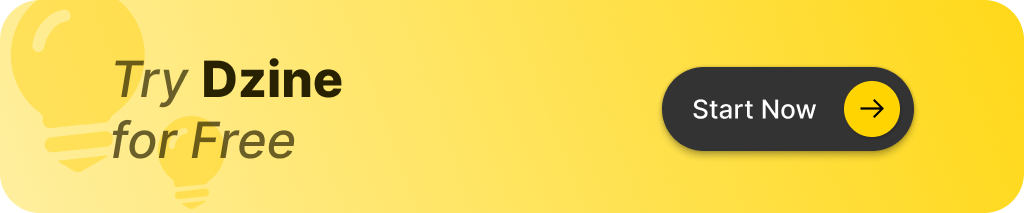
Step 2: Enter the Prompt
Output quality depends entirely on input quality. With Nano Banana Pro, you can go beyond simple keywords and create detailed, narrative prompts. For example:
- For Creation: “A cute robot sitting on a park bench in a cartoon style.”
- For Editing: “Change the color of the car to bright yellow.”
Step 3: Refine Your Image with Dialogue
You can utilize conversational editing, which is the real highlight of Nano Banana Pro. Instead of creating new prompts from scratch, you can refine your image through dialogue. This workflow greatly improves efficiency.
How to Use Nano Banana for Different Scenarios
1. Produce visuals with exceptional text quality: Design striking posters, complex diagrams, and elaborate product mockups featuring sharp, clear text.
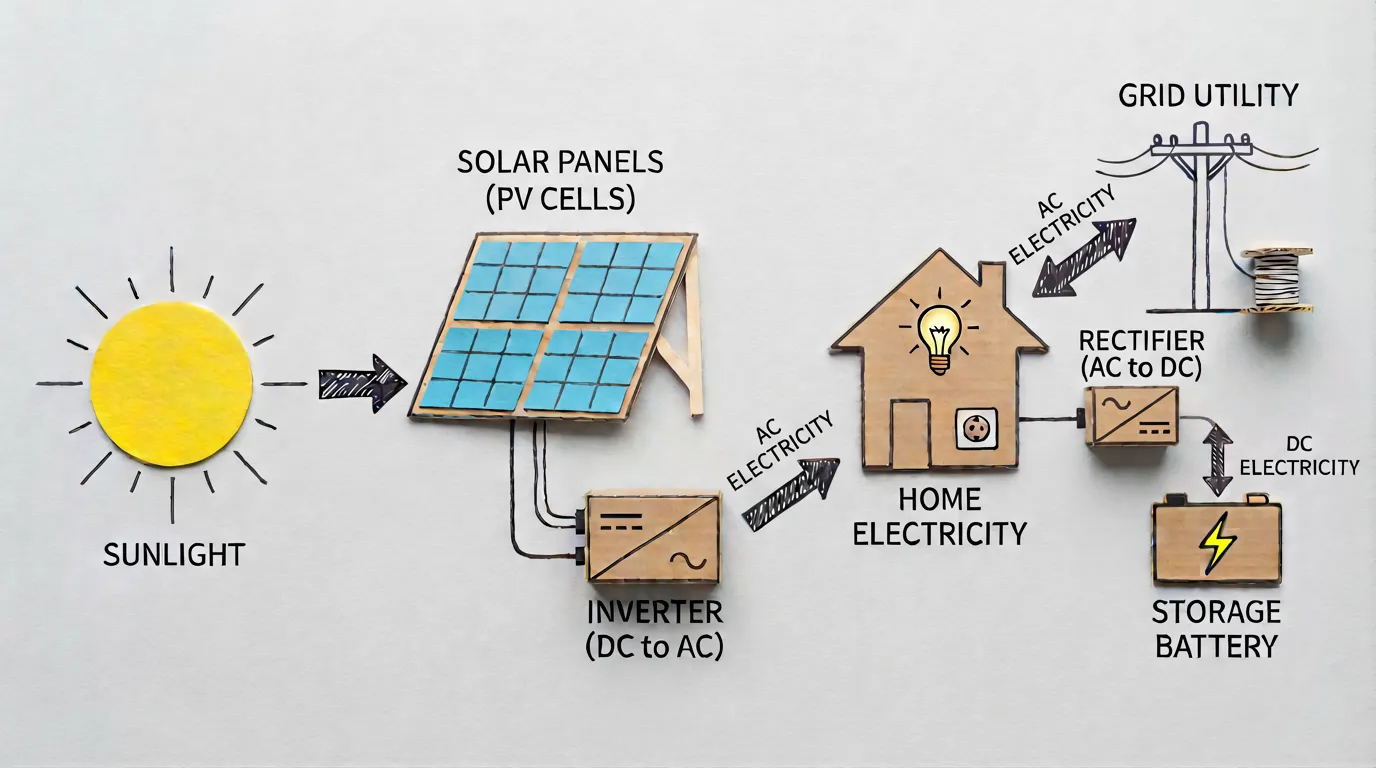
Source from Google
2. Generate content with real-world understanding: Powered by Gemini 3 Pro, Nano Banana utilizes its vast knowledge and advanced reasoning to produce accurate, detailed, and contextually relevant images.

Source from Google
3. Adapt and localize your ideas: Create text in different languages or translate existing text within images. Preview your product’s look for various linguistic markets, get ready for a global launch, and craft posters and infographics for different areas.
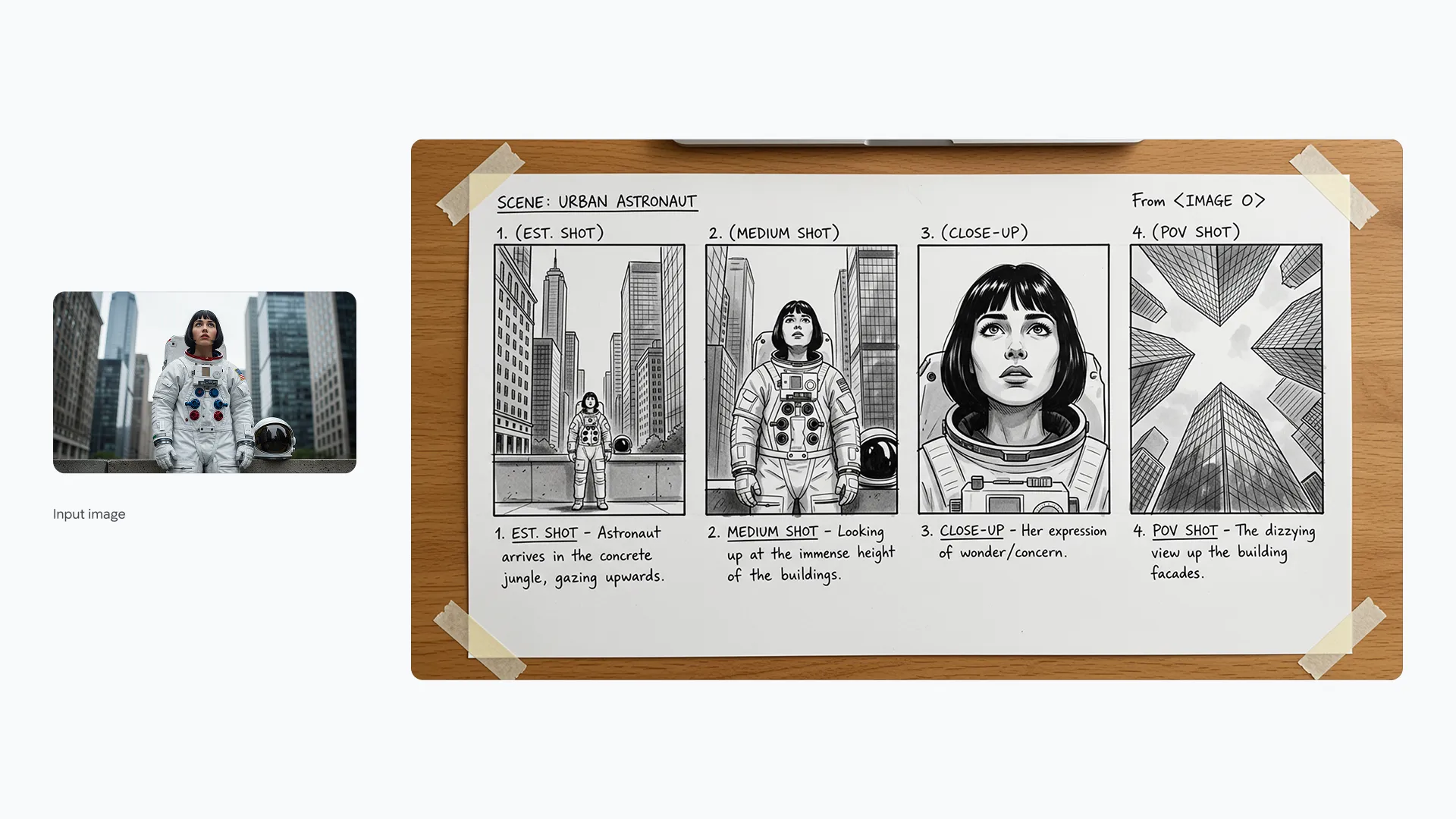
Source from Google
4. Edit with professional-level precision: Attain a polished look with extensive control. Adjust lighting and camera parameters like angle, focus, and color balance directly.
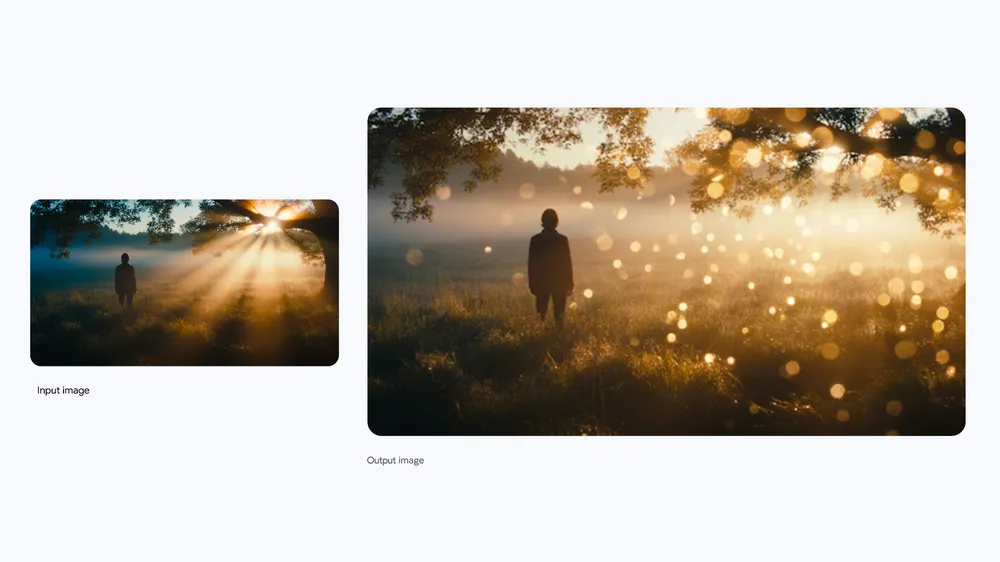
Source from Google
5. Resize with accuracy: Explore different aspect ratios and generate high-definition visuals in 1K, 2K, or 4K for a range of uses.

Source from Google
6. Combine images while preserving character integrity: Maintain the consistent appearance and features of multiple characters, even when they are shown together. Fuse 6 to 14 separate source images to form completely new scenes.
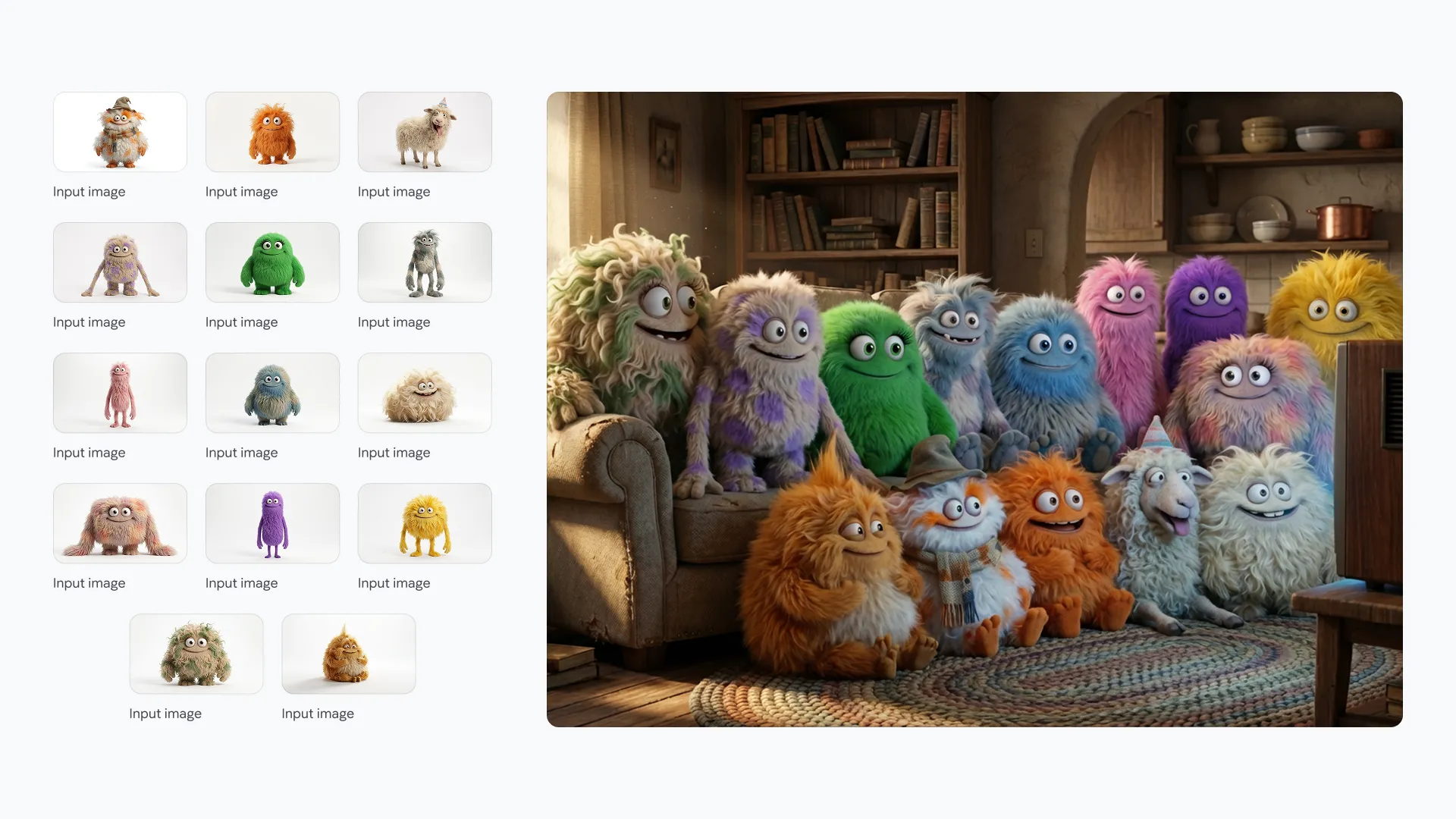
Source from Google
7. Develop and uphold your brand’s image: Use a consistent brand style to create designs for straightforward concept visualization. Effortlessly apply patterns, logos, and art to 3D models and surfaces while maintaining realistic lighting and texture.
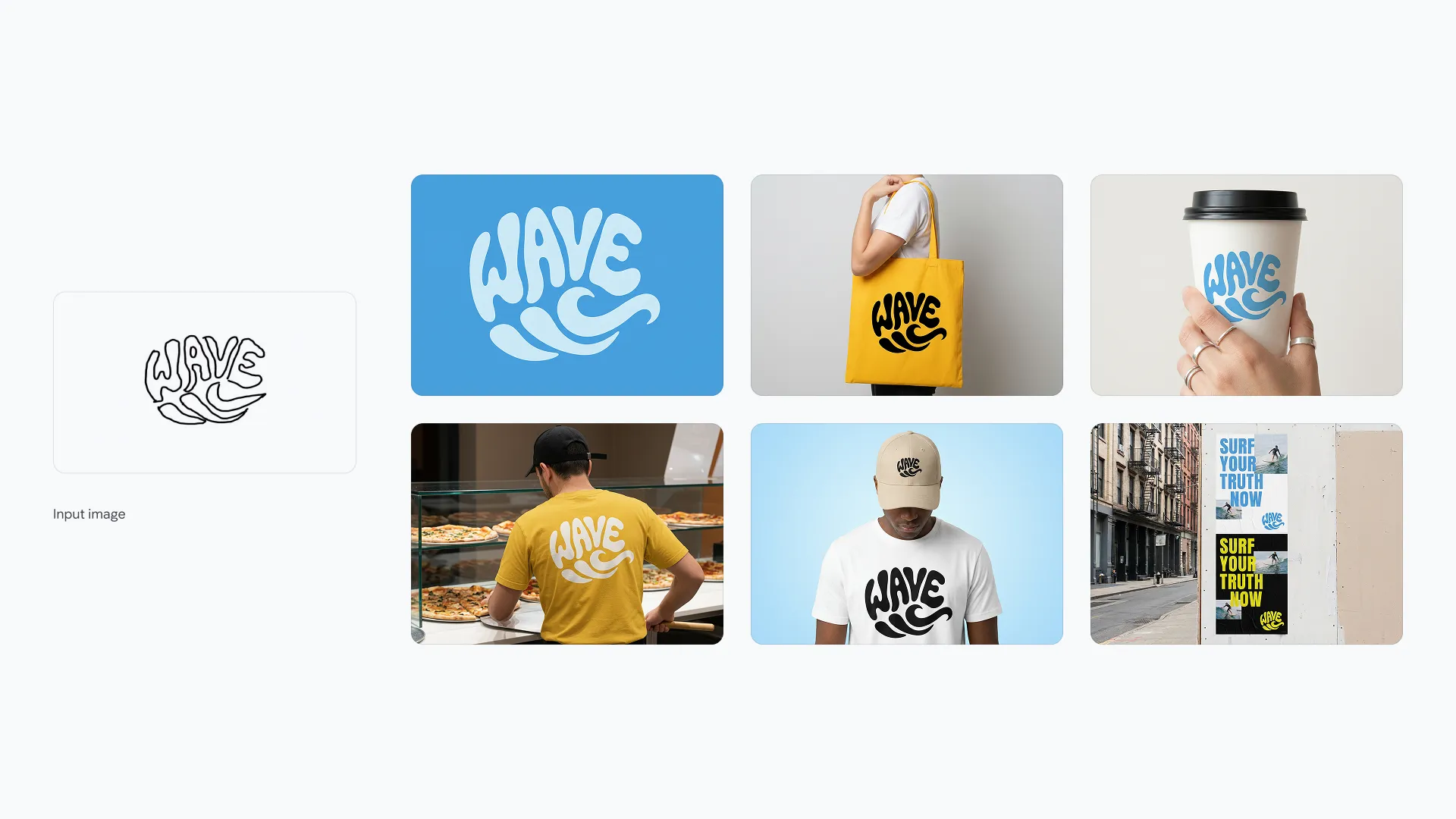
Source from Google
Tips for Getting the Most Out of Nano Banana Pro
Nano Banana Pro is a powerful tool. To get the best results, follow these simple tips.
Tip 1: Be Clear and Specific
Even though the AI is smart, it needs clear instructions. Do not just say “a house”. Say “A small, red wooden house with a white fence and a green lawn, in the style of a watercolor painting”.
- What to Include: Subject, color, style, setting, and lighting.
- Simple Language: Use short, direct sentences.
Tip 2: Use Negative Prompts
A negative prompt tells the AI what not to include. This helps you avoid bad results.
- Example: You want a clean, simple picture.
- Negative Prompt: “Do not include blurry parts, bad hands, or strange colors”.
Tip 3: Master the Consistency Feature
If you are making a series of images, use the consistency feature.
- Character Reference: Upload a picture of a person or character. Then, tell the AI to use that person in a new scene. This keeps the face and look the same in all your pictures.
- Style Transfer: Upload a picture with a style you love (like a certain painting). Then, ask the AI to apply that style to a new image.
Tip 4: Use the 4K Upscaling
Nano Banana Pro offers an advanced 4K upscaling feature. This makes your images four times bigger and much sharper. Always use this feature for pictures you plan to print or use on a large screen.
Tip 5: Check for AI Watermarks
Google uses a tool called SynthID to put a hidden watermark on AI-generated images. This is a good thing. It helps people know the image was made by AI. If you are using the image for a professional project, it is good to know about this.
Final Words
Nano Banana and Nano Banana Pro are changing how we create images. They take the hard work out of design. They make it easy for anyone to be a creator. Whether you are a student, a small business owner, or just someone who loves art, this tool is for you.
It is fast, smart, and gives you amazing results. Start simple, try out the conversational editing, and watch your ideas come to life. The future of image creation is here, and it is very easy to use.
Nano Banana Pro FAQ
It is Google’s advanced AI model for creating and editing images. It is faster and more accurate than the basic version.
The basic Nano Banana is free with limits in the Gemini app. Nano Banana Pro requires a paid subscription (Google AI Plus, Pro, or Ultra) for full access and higher quotas. You can try it on Dzine for 7-day free trial.
Yes. You can upload your photos and use text commands to make precise changes, like changing a shirt color or adding a background
Yes. Nano Banana Pro is very good at understanding and generating text in many languages.
Google uses a tool called SynthID. You can upload an image to the Gemini app and ask if it was generated by Google AI.


![Fix 3 Common Nano Banana Pro Issues [11 Solutions]](https://www.dzine.ai/blog/wp-content/uploads/2025/11/Untitled-20251124-154719-8903-660x470.png)