How to Generate Minecraft Pixel Art Using AI?
A Minecraft pixel art generator is a specialized tool that converts a source image into a grid of colors, mapping each color to a specific Minecraft block. This process creates a detailed, large-scale pixel art design that you can then build within the game.
Who Uses a Minecraft Pixel Art Generator?
Minecraft players of all skill levels use pixel art generators to enhance their worlds. Here are the most common users:
Casual players
Casual players use the generator to add personal touches to their worlds. They might convert family photos into wall art for their Minecraft homes or turn favorite characters into statues. The tool simplifies the process, so even those new to building can create impressive pieces without spending hours on manual pixel placement.
Content creators
Minecraft YouTubers and streamers use pixel art to make their content stand out. They create custom logos for their in-game bases or recreate trending memes as pixel art for challenges. With Dzine’s generator, they can produce consistent, high-quality designs quickly, leaving more time for filming and editing.
Educators
Teachers using Minecraft in classrooms use pixel art to teach geometry and design. Students convert historical figures, scientific diagrams, or literary characters into pixel art, combining creativity with learning. The generator helps them focus on the educational aspect rather than struggling with block placement.
Server owners
Server owners use pixel art to decorate spawn areas, create landmarks, or design minigame arenas. Unique pixel art attracts players and makes servers memorable. Our generator lets them scale designs to fit large spaces, ensuring the art remains clear even from a distance.
How to Choose the Best Minecraft Pixel Art Generator?
Not all generators produce usable Minecraft art. Look for these features to find the right tool:
Accuracy of Minecraft blocks
The best generator uses the exact color and size of Minecraft blocks. Dzine’s tool references the official block palette, including variations like stained glass, wool, and concrete. This ensures your design can be built without substituting blocks or losing detail.
Image handling
A good generator works with different image types. Dzine accepts JPG, PNG, and even low-resolution photos. It automatically adjusts for blurriness or complex backgrounds, focusing on the main subject to create a clean pixel art design.
Customization options
You need control over the final design. Our tool lets you adjust the grid size—from small 32×32 designs for wall art to large 512×512 projects for landscapes. You can also tweak colors to match specific blocks or simplify complex images for easier building.
Building guides
The generator should make building easier. Dzine provides step-by-step layer guides, showing which blocks to place in each layer of your design. It also offers a block count list, so you know exactly how many blocks you need before starting.
How to Use a Minecraft Pixel Art Generator from Image
Turning an image into Minecraft pixel art with Dzine takes just a few steps:
Step 1: Upload your image
Go to Dzine’s Minecraft Pixel Art Generator and upload your image. You can use photos, digital art, or even screenshots. The tool works with images of any size, but higher resolution images produce more detailed results.

Step 2: Adjust settings and describe your needs
Choose your grid size. Smaller grids (32×32) work for signs or portraits, while larger grids (128×128) are better for murals. Select whether you want to use all block types or restrict to a subset, like only wool or concrete, to match your building materials.
Step 3: Generate and preview
Click “Generate” to create your pixel art. The tool shows a preview of the design using Minecraft blocks. Zoom in to check details or adjust the grid size if the image looks too simple or complex.
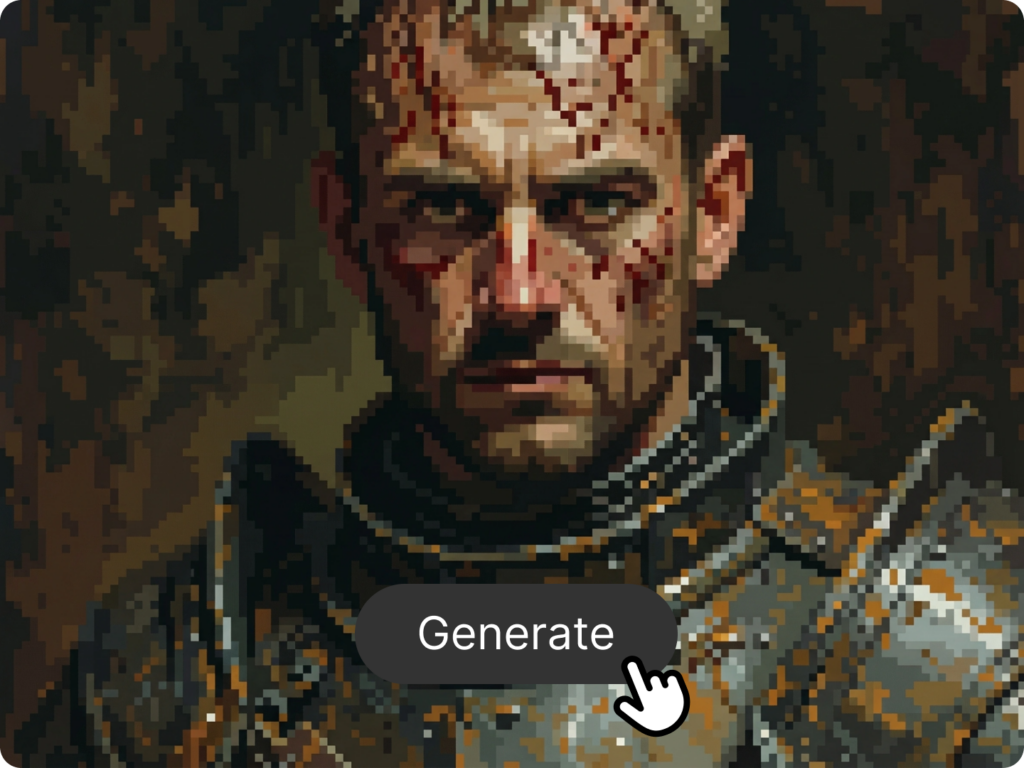
Step 4: Get building instructions
Once satisfied, download the building guide. It includes a layer-by-layer breakdown, a block count list, and a full grid view. Use this guide to place blocks in-game, following the pattern to recreate the design accurately.
Why is converting an image to Minecraft Pixel art a challenge?
Creating large-scale pixel art manually in Minecraft is incredibly time-consuming and prone to error. The challenge lies in accurately translating the subtle color variations of a photograph into the limited palette of Minecraft blocks. You must meticulously choose the right block (wool, concrete, terracotta, etc.) for every single pixel to achieve a recognizable final image. This process can take hours or even days for a single large piece.
How does Dzine’s AI solve the Pixel Art problem?
Our AI-powered minecraft pixel art generator from image technology automates this complex translation. Dzine’s advanced algorithms analyze your uploaded image, intelligently selecting the optimal Minecraft block for every single pixel. This ensures maximum color accuracy and fidelity to the original image, delivering a perfect blueprint in seconds. We eliminate the guesswork and the tedious manual labor, allowing you to focus purely on the joy of building.
How it differs from regular Pixel art tools
Regular pixel art tools focus on digital images, not Minecraft’s specific block system. They use unlimited color palettes and pixel sizes. Our generator is different.
It only uses blocks available in Minecraft, including their exact colors and dimensions. This ensures your design can be built in the game without mods. The tool also accounts for block placement rules, like which blocks can be placed on top of others, to make building easier.
Tips for Better Minecraft Pixel Art Results
Follow these tips to make your pixel art stand out in-game:
Choose the right image
Simple images work best. Avoid photos with busy backgrounds or too many small details—they can get lost in the block conversion. Portraits with clear facial features, logos with bold lines, or landscapes with distinct horizons are ideal.
Adjust grid size wisely
Balance size and detail. A 64×64 grid is a good starting point for most projects. It’s large enough to show detail but small enough to build in a reasonable time. For larger projects, split the image into sections and build one part at a time.
Use block variations
Mix block types to add texture. For example, use oak planks for warm tones or stone bricks for rough surfaces. Dzine’s generator highlights areas where different blocks can enhance the design, like using glass for transparent elements.
Test in creative mode first
Build a small section in Creative mode to check proportions. This helps you spot issues before committing resources in Survival mode. Use the layer guide to build one row at a time, ensuring each block lines up correctly.
Common Issues with Minecraft Pixel Art Generators and How to Fix Them
Even the best tools can hit snags. Here’s how to solve common problems:
Mismatched colors
If the generated art doesn’t match your image’s colors, adjust the color tolerance in Dzine’s settings. Increasing tolerance lets the tool use more block variations, while decreasing it sticks to closer color matches.
Blurry details
Blurriness happens with low-resolution images. Upload a higher quality version or use Dzine’s image enhancer to sharpen details before conversion. You can also increase the grid size to preserve small elements.
Too many blocks
Large designs can require thousands of blocks. Use the “simplify” feature to reduce complexity, merging similar colors into a single block type. This cuts down on materials without losing the image’s overall look.
Difficult placement
If building layer by layer feels confusing, use Dzine’s 3D preview. Rotate the design to see it from different angles, making it easier to visualize how each layer fits together.
Dzine’s Minecraft Pixel Art Generator vs. Other Tools
What makes Dzine’s tool better than other options?
More accurate block matching
Many generators use approximate colors, leading to designs that don’t look right in-game. Dzine uses Minecraft’s exact block palette, so the preview matches what you’ll build. This eliminates guesswork and wasted resources.
Better image processing
Tools like Minecraft Pixel Art Generator or Pixilart focus on basic conversion. Dzine’s AI analyzes images to preserve key features, like facial expressions in portraits or text in logos, even when simplifying to blocks.
Built-in building aids
Unlike online converters that only provide a grid, Dzine includes layer guides and block counts. This is especially helpful for beginners who struggle with translating 2D grids to 3D builds.
Integration with other Dzine tools
You can enhance your image before conversion using Dzine’s editing tools. Dzine is a full-suite AI image editor, meaning you can perfect your source image before conversion. Use our other powerful tools to enhance your pixel art:
- AI Image Editor: Crop, resize, and adjust brightness/contrast to optimize your photo for pixelation.
- Background Remover: Instantly isolate the main subject of your photo, ensuring a clean and focused pixel art result.
- Style Transfer: Apply artistic filters to your image before converting it, giving your Minecraft art a unique, stylized look.
Common Questions About Minecraft Pixel Art Generators
Can I use any image for Minecraft pixel art?
Most images work, but simpler ones are better. Photos with high contrast and clear subjects convert best. Avoid images with gradients, as Minecraft blocks have solid colors that can’t replicate smooth color transitions.
How big can my pixel art be?
Dzine supports grids up to 1024×1024, but larger designs require more blocks and time to build. For Survival mode, start with 64×64 or smaller. Creative mode or server projects can handle larger sizes.
Do I need mods to build generated art?
No. Dzine uses only vanilla Minecraft blocks, so you can build the design in any version of the game without mods. The tool updates its block palette with each Minecraft update to include new blocks.
Can I edit the generated pixel art?
Yes. After generating, you can tweak individual blocks in Dzine’s editor. Change colors, add or remove blocks, or adjust the grid size to refine the design before building.
How do I count blocks for Survival mode?
Dzine’s building guide includes a full block count, listing how many of each type (like red wool or oak planks) you need. Use this to gather resources efficiently before starting your build.
Get Started with Dzine’s Minecraft Pixel Art Generator
Ready to turn your images into Minecraft art? Here’s how to begin:
- Go to Dzine.ai and open the Minecraft Pixel Art Generator.
- Upload your image from your device or cloud storage.
- Adjust the grid size and block settings to match your project.
- Generate the design and preview it.
- Download the building guide and start creating in Minecraft.
Whether you’re decorating your base, making content, or teaching a class, Dzine’s tool simplifies Minecraft pixel art. Try it today and see how easy it is to bring your images into the blocky world of Minecraft.


