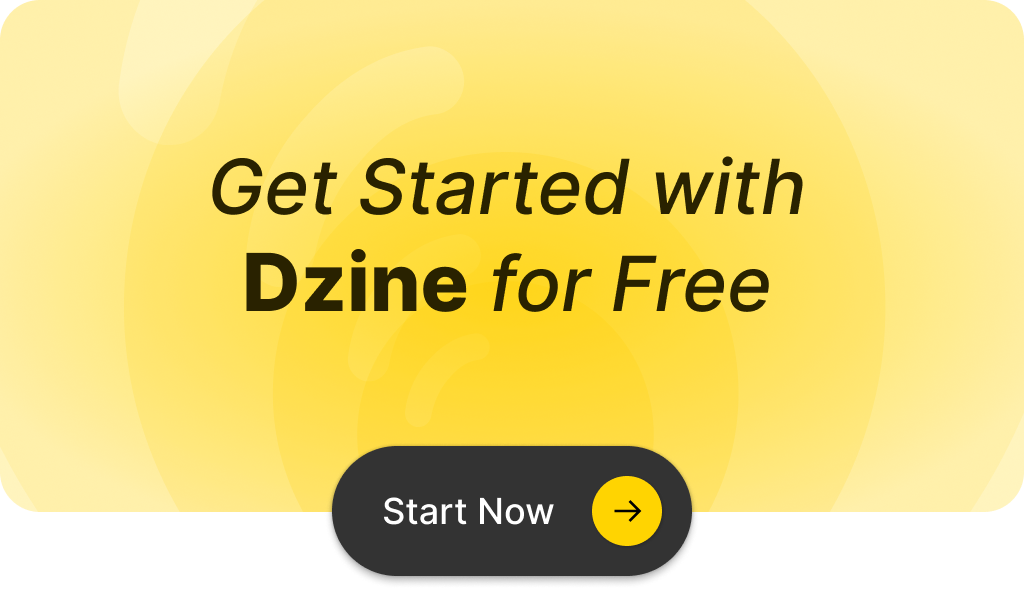By Steven Zhen—7 minutes read
Introduction
As someone always on the lookout for the best tools in digital design, I’ve been closely monitoring two major players in AI image editing: Dzine and Pixlr. Having experimented with both, I’m excited to dive into a comparison that sheds light on their evolving features and capabilities. From my hands-on experience, I’ve gathered insights that highlight each platform’s strengths and quirks.
In this blog, we’ll explore what sets Dzine and Pixlr apart, helping you decide which editor best suits your creative needs. Let’s break down their features, compare their functionality, and see which one stands out as the superior AI image editor.
Content
Quick Comparison
| Dzine | Pixlr | |
| Pricing | Free, $8/mo (Standard), $25/mo (Pro), $50/mo (Business) | $$1.99/mo (Plus),$$7.99/mo (Premium), $12.99/mo (Team) |
| User Base | Graphic designers, illustrators, marketers | Beginners, casual editors |
| Accessibility | Web-based | Web-based, accessible from any device |
| AI Capabilities | Advanced AI photo filters, generative fill, stable diffusion 3 | AI image generation, smart enhancements |
Closer Comparison: Dzine vs. Pixlr
Features Comparison
Dzine shines with its layer-based composition board, which allows for direct manipulation and precise adjustments of images. This is particularly beneficial for professionals who require detailed control over their editing process.
Additionally, Dzine’s standout feature is its AI Photo Filter, which can transform photos into artistic works with a single click, and its Generative Fill, which outshines similar features in other platforms like Adobe by allowing natural and complex image manipulations.
Pixlr, while not as feature-rich in terms of deep editing capabilities, excels in providing a suite of intuitive tools that make photo editing straightforward. Its cloud-based nature allows for editing on the go across various devices, supported by a host of AI-powered features like auto-fixes and smart selections that simplify the editing process significantly.
When to Use Which:
- Dzine: Ideal for graphic designers, illustrators, and artists who need high control over layer adjustments and benefit from advanced AI-driven transformations.
- Pixlr: Best for beginners and those requiring quick, straightforward edits without complex setup or training, especially when using various devices.
AI-Powered Editing Capabilities
Dzine‘s AI capabilities are particularly extensive and sophisticated, designed to cater to professionals and those who need advanced image manipulation tools:
- AI Style Transfer and Photo Filters: Allows users to apply complex artistic styles to their photos automatically, transforming ordinary images into unique artistic pieces.
- Object Management Tools: Includes features like adding or removing objects from images, which are particularly useful for composing or decluttering scenes.
- Background Manipulation: Advanced tools for removing backgrounds, useful for creating clean, distraction-free images or preparing images for composite designs.
- Generative Features: “Generative Fill” and “Generative Expand” help users fill missing parts of images or expand them creatively while maintaining the aesthetic of the original.
- Facial Enhancement Tools: “Face Kit” includes capabilities like face swapping and enhancing facial features, optimizing portraits for professional or social use.
- AI Art Generator: Offers capabilities like room design, product photography enhancements, and poster generation, all powered by AI.
Pixlr provides AI tools that streamline the editing process, making it accessible and efficient, particularly for casual users or beginners:
- AI Image Generation: Generates images from textual prompts, simplifying the creation of visual content from scratch.
- Smart AI Enhancements: Includes auto-fixes and smart selections that automatically adjust images for improved visuals with minimal user input.
- One-Click Adjustments: Tools like color correction and photo studio effects that allow users to enhance photos rapidly.
- Template-Based Creations: Utilizes AI to offer a variety of ready-to-use templates which can be customized to fit the user’s needs quickly.
When to Use Which:
- Dzine: When detailed, creative control is needed, particularly for complex projects involving object manipulation, style transfer, or detailed facial enhancements.
- Pixlr: For users looking for simplicity in creating new images from prompts or needing automated quick fixes for their photos.
Pricing Analysis
Dzine offers a tiered pricing structure designed to accommodate a range of users from free users to professionals requiring extensive resources:
- Free Version: Provides access to many of Dzine’s AI tools but with limitations on usage that may affect professionals who need extensive access.
- Standard Plan ($8/month): Offers 2000 credits per month, fast queue access, and high-resolution exports, suitable for regular users who need more than the basics.
- Pro Plan ($25/month): Provides 6000 credits and includes everything in the Standard Plan plus access to an unlimited regular queue, targeting heavy users.
- Business Plan ($50/month): Aimed at professional settings, offering 12000 credits and early access to premium features, catering to high-demand users.

Pixlr‘s pricing is designed to be affordable, providing flexibility for both casual users and teams:
- Plus Plan ($1.99/month): Ideal for basic needs, offering ad-free editing and 80 monthly AI credits.
- Premium Plan ($7.99/month): Provides full access to Pixlr’s features, a larger library of resources, and 1000 monthly AI credits, suitable for more frequent users.
- Team Plan ($12.99/month): Offers collaborative features and extensive AI credits, designed for teams needing to share resources and collaborate on projects.

When to Use Which:
- Dzine: For users who may start with the free version but require more advanced features and are willing to invest in more extensive capabilities over time.
- Pixlr: For individuals or teams looking for cost-effective solutions with flexible pricing options that provide essential editing tools and resources.
User Interface
Dzine is expertly crafted to accommodate users at all skill levels. Its interface is remarkably user-friendly, simplifying complex photo editing tasks into approachable steps. This makes advanced editing techniques accessible even to beginners. The design is intuitive, featuring a well-organized layout that guides users smoothly through its various editing tools and layers. Whether you’re just starting out or refining sophisticated skills, Dzine grows with you, offering both ease and depth in its functionalities.

Pixlr, on the other hand, champions a minimalistic interface that stands out for its clarity and ease of use. This streamlined approach significantly lowers the entry barrier to photo editing, making it an excellent choice for those who need to perform edits quickly and with minimal fuss. The simplicity of Pixlr’s design is ideal for casual users and beginners who prefer not to navigate the complexities typically found in more advanced editing software.

When to Use Which:
- Dzine: Choose Dzine if you’re seeking a platform that is easy to learn yet grows with your increasing expertise. Its beginner-friendly nature does not compromise on providing advanced features, making it suitable for a broad range of users from novices to professionals.
- Pixlr: Opt for Pixlr if your priority is immediate accessibility and simplicity. It’s perfect for users who need quick results without the learning curve, making it ideal for straightforward, everyday photo editing tasks.
Resource Availability and Support
Dzine supports its users with a variety of official resources such as blogs, tutorials, and affiliate programs. These resources are designed to help users maximize their use of Dzine’s extensive toolset and to promote deeper engagement with the platform.
Pixlr also offers a rich array of resources, including ready-to-use templates that help users kickstart their creative projects quickly. Its support system is robust, offering assistance through FAQs and community forums where users can share tips and get help.

When to Use Which:
- Dzine: For those who seek a deep understanding of the platform’s capabilities and wish to exploit its full potential through detailed guides and tutorials.
- Pixlr: For users who appreciate a large selection of templates and quick help options for immediate project starts and swift problem resolution.
Learning Curve
Dzine is designed to be beginner-friendly despite its advanced capabilities. It offers a user-friendly interface that allows even those new to photo editing to navigate its features with ease. The integration of AI tools simplifies complex tasks, enabling beginners to achieve professional-looking results without a steep learning curve. Tutorials and guided steps are readily available, helping new users to quickly get up to speed.
Pixlr maintains its appeal for simplicity and ease of use, making it ideal for quick edits and users who prefer a straightforward approach. It’s particularly well-suited for casual users or those who need to perform basic edits without the complexities often associated with more professional tools.
When to Use Which:
Both Dzine and Pixlr are tailored to accommodate users with minimal experience, though Dzine offers a depth that might appeal more to those who wish to grow their skills over time.
Update Frequency and Support
Both Dzine and Pixlr are committed to regular updates that introduce new features and improve existing ones. Dzine frequently incorporates user feedback into its updates, ensuring the platform evolves in line with user needs.

Pixlr, meanwhile, continuously enhances its user experience by streamlining its interface and expanding its toolset to remain accessible and efficient.

When to Use Which:
- Dzine: For those who value continuous improvement in professional tools based on community feedback, suitable for advanced users who demand the latest in AI photo editing capabilities.
- Pixlr: For casual users who appreciate regular enhancements that make the platform easier and more effective to use without needing professional-grade features.
Which is Better?
Choosing the right image editing tool depends on your specific needs and preferences. Here’s a quick breakdown to help you decide:
Dzine is your best bet if:
- You need precise control over your editing with advanced AI features.
- You prefer a modern, ad-free environment for uninterrupted creativity.
- You value the ability to perform detailed manipulations and utilize innovative tools like generative fill and style transfer.
- You are a professional or serious hobbyist looking to push creative boundaries.
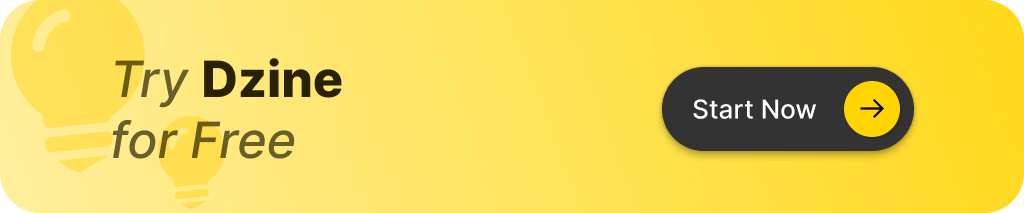
Pixlr might be the better choice for you if:
- You’re comfortable with a traditional, Photoshop-like interface.
- You need a user-friendly tool that’s straightforward and easy to use.
- You don’t mind ads in the free version, which can be a minor inconvenience during editing sessions.
- You’re looking for a cost-effective solution suitable for quick edits and basic tasks, ideal for educators and casual users.

Final Thoughts
- Choose Dzine if you’re after cutting-edge features and a high degree of control in your creative projects. It’s particularly suitable for those who view advanced image manipulation as an essential part of their work or hobby.
- Opt for Pixlr if simplicity and cost-effectiveness are your priorities, and you can tolerate some ads. It’s great for straightforward editing tasks and is an accessible option for those new to photo editing or only occasionally need to enhance images.
Conclusion
As we wrap up our exploration of Dzine and Pixlr, it’s clear that each tool has its unique strengths and appeals to different types of users. Your choice between Dzine and Pixlr will depend largely on your specific needs and what you value most in an editing tool. Do you prioritize innovative AI features and detailed control, or do you prefer straightforward, user-friendly functionality? Whichever you choose, both platforms are equipped to enhance your creative projects in their own unique ways.
I encourage you to give both a try, see how they fit into your workflow, and choose the one that best meets your artistic demands. And as always, I’d love to hear about your experiences and preferences in the comments below—let’s continue the conversation and help each other discover the best tools for our creative expressions.