Resizing images automatically is an essential skill in today’s digital landscape, where visual content plays a pivotal role in communication and branding. Whether you’re a photographer, a marketer, or a business owner, knowing how to resize images effectively can save you time and enhance your projects. In this article, we will explore the best practices for automatically resizing images while maintaining their quality, focusing on the capabilities of DZINE.AI, the top AI tool for image editing, alongside other notable AI photo editors.
Why Resize an Image?
Resizing images involves altering their dimensions to meet specific requirements. This process is crucial for several reasons:
- Optimized Performance: Large images can slow down website loading times, negatively impacting user experience and SEO rankings.
- Visual Consistency: Maintaining uniform image sizes across platforms ensures a professional appearance.
- Adaptability: Different platforms have varying image size requirements, making resizing essential for social media, eCommerce, and web design.
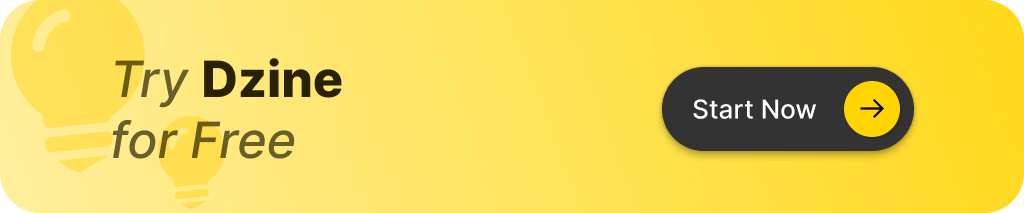
How to Automatically Resize an Image Without Losing Quality
Automatically resizing images can be done efficiently using tools like DZINE.AI. This AI-powered platform leverages advanced algorithms to resize images while preserving their aspect ratio, ensuring that images do not appear distorted.
Understanding Aspect Ratio
The aspect ratio is the proportional relationship between an image’s width and height. Maintaining this ratio during resizing is critical to avoid stretching or squashing the image. Tools like DZINE.AI automatically adjust the dimensions while keeping the aspect ratio intact, providing a seamless resizing experience.
The Difference Between Manually and Automatically Resizing Images
When it comes to resizing images, there are two primary methods: manual and automatic.
- Manual Resizing: This method involves adjusting the dimensions using software like Photoshop or GIMP. While it offers complete control, it can be time-consuming and requires a certain level of expertise.
- Automatic Resizing: Tools like DZINE.AI simplify this process, allowing users to resize images in bulk or individually with just a few clicks. This method is particularly advantageous for those who need to process large volumes of images quickly.
Common Image File Formats and Their Impact on Resizing
Understanding image file formats is essential for effective resizing. Here are some common formats and their characteristics:
- JPG: Best for photographs with many colors; however, aggressive compression can lead to quality loss.
- PNG: Ideal for images requiring transparency or sharp edges; tends to have larger file sizes.
- GIF: Suitable for simple animations but not recommended for high-quality static images.
- SVG: Vector format that can be resized infinitely without loss of quality, making it perfect for logos and icons.
Choosing the right format based on your needs can significantly impact the resizing process and the final image quality.
Resizing PNG vs. JPG vs. GIF: Which One is Better?
When deciding on the best format for resizing, consider the following:
| Format | Best For | Pros | Cons |
|---|---|---|---|
| PNG | Transparency and sharp edges | High quality | Larger file sizes |
| JPG | Photographs | Smaller file sizes | Quality loss with compression |
| GIF | Animations | Simple animations | Limited color palette and quality loss when resized |
For product images on eCommerce sites, JPG and PNG are often the best choices, while GIF is suitable for web animations.
How to Maintain Image Quality When Resizing
Maintaining image quality during resizing is crucial, especially for high-resolution images. Here are some tips:
- Use High-Resolution Images: Starting with a high-resolution image allows for better quality retention when resizing.
- Choose the Right Tools: Utilize automatic resizing tools like DZINE.AI, which are designed to preserve quality while resizing.
- Adjust Pixel Density: Understanding pixel density and resolution can help prevent blurring or pixelation when enlarging images.
Resizing Product Photos for eCommerce: Best Practices
For eCommerce businesses, resizing product photos is vital for ensuring a professional look. Here are some best practices:
- Consistent Dimensions: Maintain uniform dimensions across all product images to enhance the browsing experience.
- Optimize File Size: Ensure images are not too large to avoid slow loading times, which can deter potential customers.
- Use High-Quality Images: Always start with high-quality images to ensure clarity after resizing.
How to Resize Images for Social Media Platforms
Each social media platform has specific image size requirements. Here’s a quick guide:
- Facebook: Recommended size is 1200 x 630 pixels for shared images.
- Instagram: Use 1080 x 1080 pixels for square posts.
- Twitter: Ideal dimensions are 1200 x 675 pixels.
Using tools like DZINE.AI can help you automatically resize images to meet these specifications, ensuring your content looks great across all platforms.
How to Bulk Resize Images Quickly and Efficiently
When dealing with multiple images, bulk resizing tools can save significant time. Here are some popular options:
- DZINE.AI: Offers bulk resizing features that allow users to upload and resize multiple images simultaneously.
- Bulk Resize Photos: A user-friendly online tool for quick resizing.
- PicResize: Another effective tool for batch resizing images.
Using these tools can streamline your workflow and ensure consistency in your image dimensions.
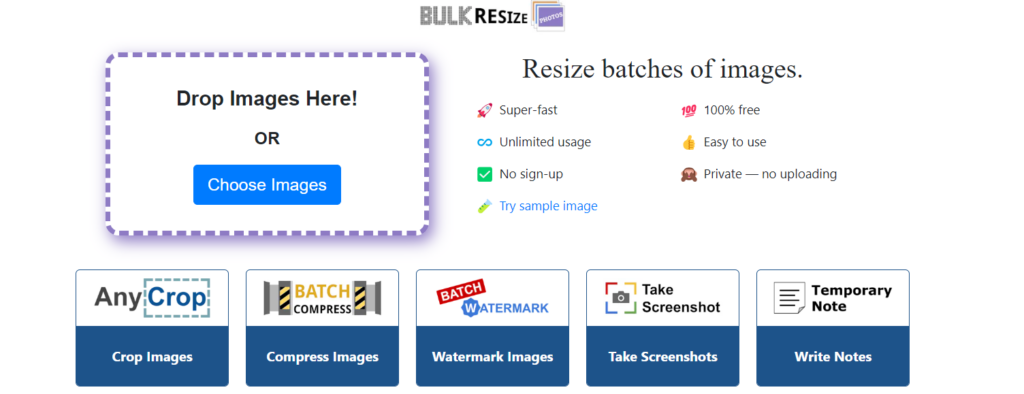
The Role of CSS and JavaScript in Resizing Web Images
For web developers, CSS and JavaScript can be utilized to dynamically resize images. Here’s how:
- CSS: Use properties like
max-widthandheight: autoto ensure images resize proportionally based on the screen size. - JavaScript: The
<canvas>element can be used to manipulate image dimensions programmatically, allowing for responsive design.
Here’s a simple example of resizing an image using JavaScript:
javascript
let canvas = document.createElement('canvas'); canvas.width = desiredWidth; canvas.height = desiredHeight; let context = canvas.getContext('2d'); context.drawImage(img, 0, 0, desiredWidth, desiredHeight);
This method ensures optimal resizing without compromising load times.
Summary: Key Takeaways for Resizing Images
- Always maintain the aspect ratio to prevent distortion.
- Choose the right image format based on your needs (JPG, PNG, GIF, SVG).
- Utilize automatic resizing tools like DZINE.AI for efficiency and quality.
- Ensure high pixel density when resizing large images to avoid quality loss.
- For eCommerce, maintain consistent image sizes for a professional look.
- Use CSS and JavaScript for responsive web design to automatically resize images.
- Consider bulk resizing tools to handle large volumes of images effortlessly.
With these insights and tools, you can effectively resize images automatically, ensuring they maintain their quality and visual appeal across various applications. Whether you’re enhancing your website, preparing for social media, or managing an online store, mastering the art of image resizing is essential in today’s digital world.
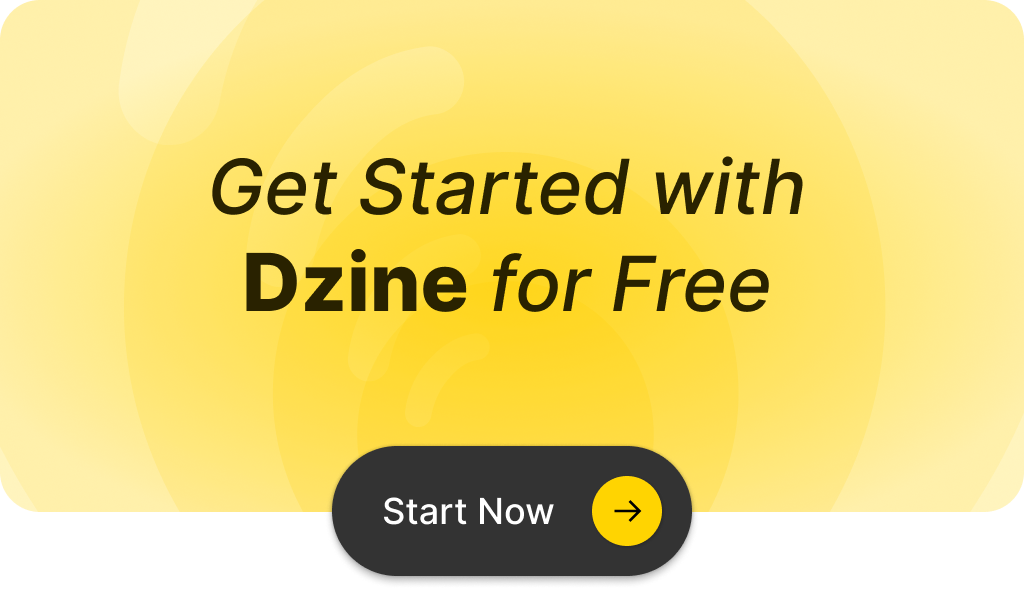
Q: What is the easiest way to automatically resize images for my website?
A: The easiest way to automatically resize images is to use an online image resizing tool or a content management system that allows you to upload images and automatically resize them after upload based on your desired dimensions.
Q: How can I manually resize images before uploading them?
A: To manually resize images before uploading, you can use photo editing software to adjust the height and width of your images to fit your requirements. This ensures that the images maintain the correct aspect ratio and resolution.
Q: What happens if I try resizing images without maintaining the aspect ratio?
A: If you try resizing images without maintaining the aspect ratio, the image may become distorted, stretched, or compressed. It’s essential to keep the original proportions to avoid any visual issues.
Q: Can I resize SVG images automatically?
A: Yes, SVG images can be automatically resized using CSS or HTML attributes. You can set the width and height in the HTML code to ensure the image adjusts to different screen sizes while retaining its quality.
Q: How do I change the image dimensions for a background image?
A: To change the image dimensions for a background image, you can use CSS properties like `background-size` to specify how the background image should be resized, allowing you to fit it perfectly within the container.
Q: Is it possible to resize a JPEG image without losing quality?
A: Yes, you can resize a JPEG image without losing quality by using high-quality image resizing tools that maintain the original image details. However, excessive resizing may still lead to some quality loss.
Q: What is the recommended size for images to fit on a webpage?
A: The recommended size for images to fit on a webpage typically ranges from 400px to 800px in width, depending on the layout. Always consider the context of your design and the devices your audience will use.
Q: How can I resize multiple images at once?
A: You can resize multiple images at once using batch processing in image editing software or dedicated online tools that allow you to upload multiple files and set the desired dimensions for all of them simultaneously.
Q: What should I do if I need to resize my images after upload?
A: If you need to resize your images after upload, you can use the image editing features available in your content management system or re-upload the resized images after editing them in an external tool.
Q: What tools can I use to automatically resize images?
A: There are several online tools and software options available for automatically resizing images, such as Adobe Photoshop, GIMP, and web-based services like Canva or Pixlr, which can help you resize your images easily and efficiently.