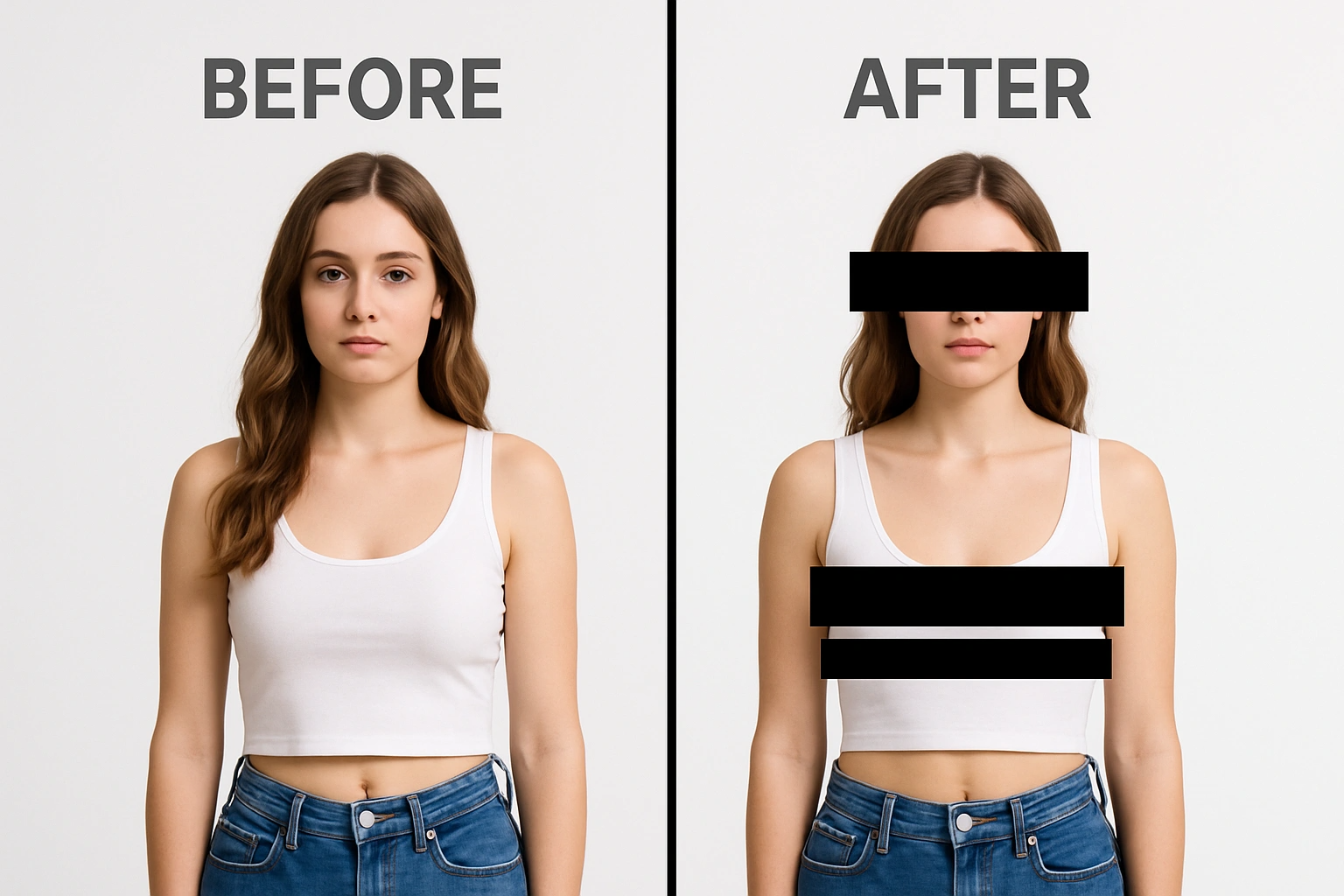What Is a Censor Bar and When Do You Need One?
Why Do I Need a Censor Bar Generator for My Photos?
A censor bar is a powerful tool for maintaining privacy, adhering to content guidelines, and adding a touch of humor or drama to your visuals. It is the most recognizable method for redacting information. Using a dedicated bar censor tool ensures precision and consistency across all your images.
What are the Main Uses for a Censor Bar?
The applications for a censored bar are diverse, spanning professional, legal, and creative fields.
- Protecting Personal Information: You can easily hide faces, license plates, addresses, or signatures in documents and photos before sharing them online. This is crucial for maintaining digital privacy and security.
- Compliance and Legal Requirements: Many industries require the redaction of confidential data, such as medical records or financial figures, to comply with privacy laws. A censor bar is a simple, effective way to meet these standards.
- Creative and Humorous Effects: The classic black bar can be used for comedic effect, to build suspense, or to mimic media censorship in memes and social media posts. It instantly adds a recognizable visual cue.
- Hiding Watermarks or Logos: If you need to share a photo but want to temporarily obscure a distracting watermark or logo, a well-placed bar censor can solve the problem.
Why Choose Dzine's Censor Bar Generator?
Dzine offers a superior experience compared to basic online tools. Our platform is designed for speed, precision, and flexibility.
- AI-Powered Precision: While adding a censor bar is simple, our underlying AI technology ensures a smooth, non-destructive editing process.
- Multiple Redaction Styles: We don't just offer the black bar; you can choose from the classic censored bar, pixelation, or a smooth blur effect, depending on your needs.
- High-Quality Output: Unlike some free tools that degrade image quality, Dzine maintains the original resolution and clarity of your photo after applying the redaction.
- Free and Online: There is no software to download or subscription required to get started. You can access our tool directly from your web browser on any device.
How to Choose the Right Censor Bar Style
Solid vs. Blurred: Which Censor Bar Works Best?
Solid censor bars are bold blocks of color (often black or gray) that completely obscure content. They work well for hiding text, logos, or small details. Blurred bars, on the other hand, soften the covered area while still concealing it. They’re better for faces or larger sections where a harsh block might look unprofessional. Dzine lets you switch between both styles with one click.
Customizing Censor Bars for Different Content Types
The right censor bar depends on your content. For formal documents, a thin black solid bar keeps the focus on the rest of the text. For social media photos, a semi-transparent bar maintains the image’s aesthetic. In videos, animated censor bars (like sliding or fading) can follow moving objects. Dzine’s tools let you adjust size, color, opacity, and even animation to match your needs.
How to Add a Censor Bar to a Picture: A Simple Step-by-Step Guide
Adding a censor bar to your image with Dzine is an intuitive process designed for maximum efficiency. You can achieve professional results in just a few clicks.
Step-by-Step Guide to Using Our Online Censor Tool
Follow these simple steps to quickly and effectively censor any part of your photo:
- Upload Your Image: Click the "Start Censoring Now" button or drag and drop your photo onto the Dzine platform. We support all major formats, including JPG, PNG, and WebP.
- Select the Area to Censor: Use your mouse or finger to draw a box over the specific area you wish to hide. This could be a face, text, or any sensitive detail.
- Choose Your Censor Effect: Select the desired redaction style from the options provided: Censor Bar (solid black or colored bar), Pixelate, or Blur.
- Adjust and Refine: Easily resize, move, or rotate the censored bar to perfectly cover the target area. You can also adjust the intensity of the pixelation or blur effect.
- Download Your Result: Once satisfied, click the "Download" button to save your newly censored image. The file will be saved in your preferred format, often as a high-quality censor bar png to preserve transparency if needed.
Tips for Precise Placement and Alignment
To ensure your censor bar looks neat, use Dzine’s grid lines and alignment tools. Zoom in on the image for detailed areas like text or small logos. For multiple bars, copy and paste the first one to maintain consistent size and style. If the area is irregularly shaped, use the freehand censor tool to trace around it—perfect for hiding unique objects in photos.
Beyond the Black Bar: Exploring Other Redaction Methods
While the traditional black censor bar is popular, modern digital tools offer more subtle and flexible options.
- Pixelation: This method breaks the image into large, colored squares, making the underlying content unrecognizable. It's often used for a stylized, digital look.
- Blurring: A smooth blur effect is ideal for subtly obscuring details while maintaining the overall composition of the photo. It suggests that the content is hidden without being overly aggressive.
- Custom Color Bars: Dzine allows you to change the color of the bar censor from the standard black to white, red, or any color that fits your image's aesthetic.
How to Add a Censor Bar in iMovie and Other Video Editors
While Dzine specializes in image editing, the principles of adding a censored bar extend to video editing, which is a common user query. Understanding the video process helps users appreciate the simplicity of the image tool.
The Challenge of Video Censorship
Adding a censor bar to a video is more complex than a static image because the bar must track movement. This is known as "motion tracking."
- Motion Tracking: In video editing software, you must manually or automatically track the censored object (like a face) frame by frame. The bar censor must move along with the object.
- Keyframing: Video editors use keyframes to define the position of the censored bar at different points in the video timeline.
Integrating Dzine’s Censor Bars with iMovie
iMovie lets you add censor bars, but combining it with Dzine streamlines the process. First, create a custom censor bar in Dzine and save it as a PNG (with transparency). Then:
- Open your iMovie project and import the video clip.
- Drag the censor bar PNG into the timeline above your video.
- Resize and position it over the area to censor.
- Use the clip duration tool to make the bar appear for the right amount of time.
- For moving objects, keyframe the bar’s position to follow them frame by frame.
If you use tools like Adobe Premiere or CapCut, Dzine’s censor bars work there too. Export your bar as a transparent PNG and import it as an overlay. In CapCut, you can even animate the bar using the "Motion" feature. Dzine’s flexibility ensures compatibility with most video editing software, saving you time on formatting.
Finding and Using Censor Bar PNGs
PNG files support transparency, making them perfect for censor bars. They layer seamlessly over images and videos without leaving a white background. This is crucial for maintaining the original content’s look while hiding sensitive parts. Dzine’s generator exports censor bars as high-quality PNGs, ready to use in any project.
How to Create Custom Censor Bar PNGs with Dzine
- Start a New Project: Open Dzine and select "Create Censor Bar" from the template menu.
- Design Your Bar: Choose dimensions, color, and style (solid, blurred, or patterned).
- Add Effects: Adjust rounded corners, add a border, or include a watermark if needed.
- Save as PNG: Export with transparency enabled. Your custom censor bar is ready to download.
- Reuse Anytime: Save the design to your Dzine library for quick access in future projects.
Common Mistakes to Avoid When Using Censor Bars
Over-Censoring: Balancing Privacy and Clarity
Covering too much of an image can make it hard to understand. For example, hiding an entire face when only the eyes need obscuring. Use Dzine’s precision tools to cover just the necessary area. This keeps the image meaningful while protecting privacy.
Inconsistent Sizing and Placement
Mismatched censor bars (different colors or sizes) look unprofessional. Dzine’s copy-paste function ensures all bars in a project are uniform. For videos, check that moving bars stay aligned with the object—preview frame by frame to catch any slips.
Advanced Censor Bar Techniques
Animating Censor Bars for Dynamic Content
Animated censor bars add polish to videos. With Dzine, you can create bars that slide, fade, or pulse. For example, a bar that fades in when a sensitive object enters the frame and fades out when it leaves. Export the animation as a GIF or video clip to use in editors like iMovie or CapCut.
Combine censor bars with Dzine’s AI Background Remover to hide sensitive elements while keeping the focus on the main subject. For documents, use the Text Editor to add a censor bar over specific lines, then export as a PDF. These combinations make complex edits simple.
Can I Get a Censor Bar PNG with a Transparent Background?
Yes, obtaining a censor bar png with a transparent background is a key feature for graphic designers and content creators. This allows for maximum flexibility in layering.
The PNG format is essential when you need to use the censor bar as an overlay on various backgrounds.
- Transparency Support: PNG is the only widely supported image format that retains transparency. This means the area around the censored bar will be invisible, allowing the background image to show through.
- Layering in Design Software: If you plan to import the censor bar into other design software like Photoshop or Canva, the censor bar png ensures you can easily place it over any element without a white box surrounding it.
- High Quality: PNG is a lossless compression format, guaranteeing that the quality of the bar itself remains crisp and sharp.
How Dzine Delivers a High-Quality Censor Bar PNG
When you use Dzine's tool, the output is optimized for quality and usability.
- Automatic PNG Export: For maximum compatibility, we recommend exporting your final image as a PNG, especially if you've used any transparent elements or plan to re-edit the image later.
- Clean Edges: Our tool generates censor bars with perfectly straight, clean edges, which is critical for a professional look.
- Seamless Integration: The resulting image is ready for immediate use, whether you are uploading it to social media or incorporating it into a larger design project (See our guide on AI Image Editor).
FAQs
Q: Can I add a censor bar to a picture for free with Dzine?
A: Yes, Dzine offers a free version of its censor bar tool. You can create and add basic bars without any cost. Premium features like custom animations or high-resolution exports are available with a subscription.
Q: What’s the difference between a censor bar and a blur tool?
A: A censor bar is a solid or semi-transparent block, while a blur tool softens the content. Dzine lets you use both—choose a bar for sharp coverage or blur for a more subtle effect.
Q: How do I make a censor bar follow a moving object in a video?
A: Create a censor bar in Dzine, export it as a PNG, then import it into your video editor. Use keyframing (available in iMovie, Premiere, and CapCut) to adjust the bar’s position over time, matching the object’s movement.
Q: Can I use Dzine’s censor bars in commercial projects?
A: Yes, all censor bars created with Dzine can be used in commercial content. They’re free of copyright restrictions, so you don’t need to worry about licensing issues.
Q: How do I ensure my censor bar looks professional?
A: Stick to consistent colors and sizes. Use Dzine’s alignment tools to keep bars straight, and avoid covering more than necessary. For videos, test the bar’s visibility on different screens to ensure it works for all viewers.
Key Takeaways
Censor Bars Protect Privacy and Compliance
They hide sensitive info in photos and videos, helping you follow laws and platform rules. Dzine’s tools make this process quick and easy.
Customization Matters
Choose between solid or blurred bars, adjust colors and sizes, and even animate them. Dzine lets you tailor each bar to your content.
Create censor bars in Dzine, then use them in photos, videos, documents, and more. They’re compatible with tools like iMovie, CapCut, and Adobe Premiere.
Avoid Common Pitfalls
Don’t over-censor, keep bars consistent, and use PNG format for transparency. Dzine’s features help you avoid mistakes and achieve professional results.
Explore More with Dzine
Combine censor bars with other tools like AI Photo Enhancer or AI Style Transfer to elevate your projects further.