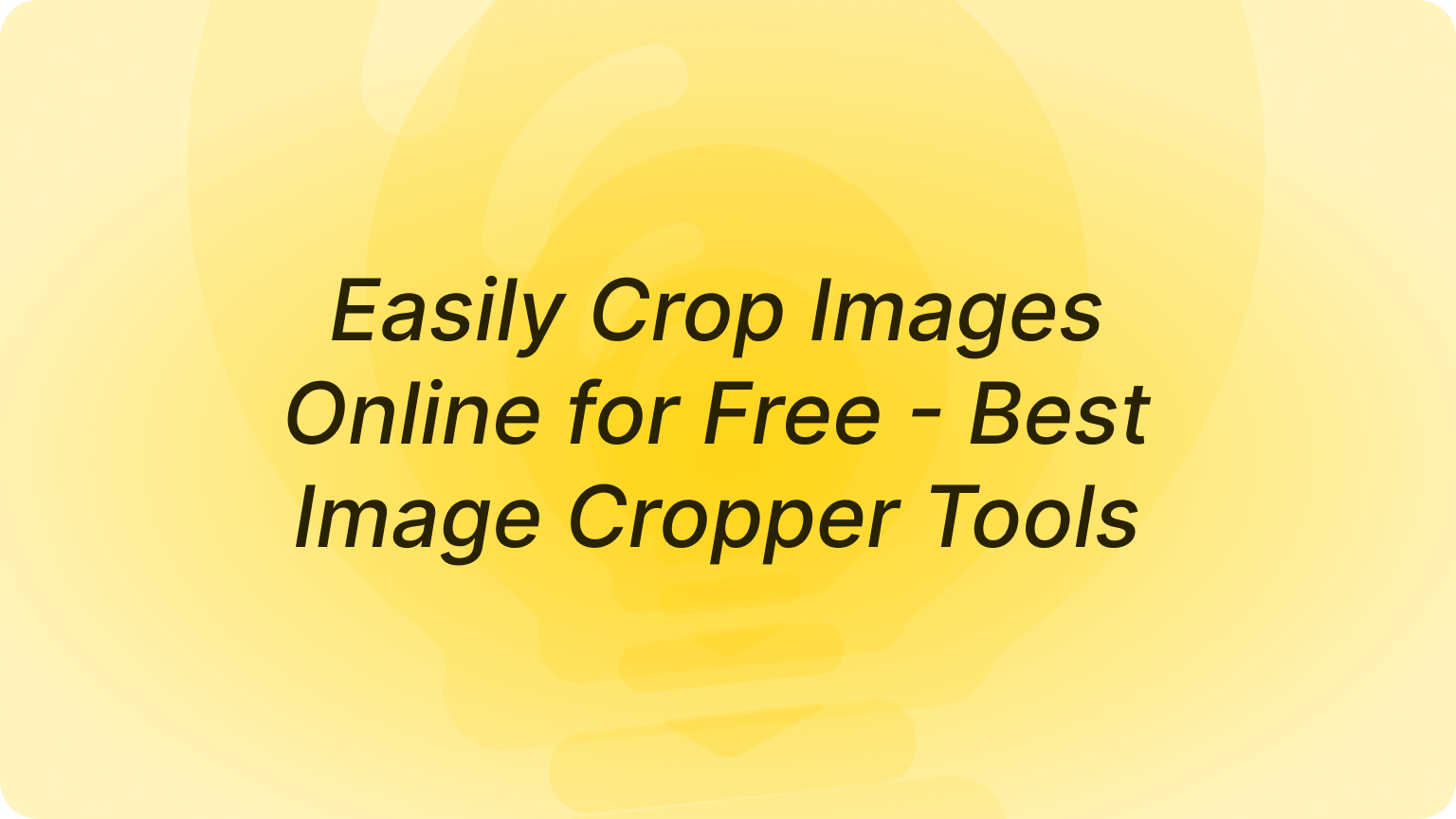Minecraft Pixel Art
Turn any image into Minecraft-style pixel art. Our tool converts photos to block-based designs perfect for in-game builds.

Click or drag here to upload images
Design Pixel Art for Minecraft Without Manual Work
Our tool turns photos, illustrations, or ideas into pixel art that fits Minecraft’s block system. It preserves key details while matching the game’s pixel scale. Use it for building murals, statues, or decor in your world. Pair with 3D Model Generator to visualize builds before placing blocks. Results work for both Java and Bedrock editions.
How to Make Minecraft Pixel Art in Three Steps
Step 1. Upload Your Image
Choose a photo, drawing, or logo from your device. Supports JPG, PNG, and WEBP.
Step 2. Describe Your Preferences
Tell us details like "100x100 blocks" or "vibrant colors for a wall mural".
Step 3. Generate and Download
Get your pixel art design in seconds. Save it to guide your in-game building.
![]()
Create Custom Wall Art for Your Base
Turn family photos or favorite characters into wall murals. Add personality to your Minecraft home. Designs match block sizes for easy placement. Use Image Upscaler to enlarge small images first for clearer details.
![]()
Design Logos for Minecraft Servers
Convert server logos into pixel art for spawn areas or banners. Maintain brand identity in-game. Make your server stand out visually. Combine with Logo Maker AI to refine designs before conversion.
![]()
Build Pixel Art Statues of Creatures
Turn real animals or fantasy beasts into 3D-worthy pixel designs. Create focal points in your world. Scale designs to fit mountain sides or open fields. Pair with Character Generator for unique creature ideas.
![]()
Make Pixel Art Maps for In-Game Events
Convert event posters into pixel art for quest areas or arenas. Guide players visually during events. Keep designs simple enough for quick recognition. Use Event Poster Maker to craft original posters first.
![]()
Create Pixel Art Decor for Themed Builds
Match pixel art to biome themes—desert patterns for sand structures, forest motifs for treehouses. Keep builds cohesive. Add subtle details that enhance immersion. Combine with Interior Design AI for theme ideas.
FAQ
Can I adjust the block size of the pixel art?
Yes. Specify dimensions in your prompt, like "50x50 blocks" or "200x200 blocks" for larger builds.
Will the colors match Minecraft’s available blocks?
Absolutely. The tool uses only colors found in Minecraft’s block palette for accurate in-game results.
Can I convert photos of real people into pixel art?
Yes. The tool simplifies facial features into pixel form while keeping recognizable details.
Is there a limit to image complexity?
Complex images work, but very detailed ones may simplify. Add "preserve details" in your prompt for busy images.
Can I use the pixel art for commercial Minecraft servers?
Yes. All generated pixel art is free to use for commercial or personal server projects.
How do I translate the design into actual blocks?
The generated image acts as a grid guide. Each pixel corresponds to one block in your Minecraft world.
What Our Users Said
Perfect for Server Branding
I turned our server logo into pixel art for the spawn area. Players love it, and it’s easy to build from the design.
Tyler BrooksMinecraft Server Owner
Saves Hours of Work
Instead of hand-pixeling, I upload images and get designs in seconds. Great for my YouTube build tutorials.
Mia CarterGaming Content Creator
Kids Love Their Pixel Portraits
I made pixel art of my kids from family photos. They now have them as murals in their Minecraft rooms.
Raj PatelParent & Casual Player