Remove iPhone Image Background
Instantly transform your iPhone photos by removing backgrounds, changing scenes, or making them transparent with Dzine.ai's intuitive tools.

Click or drag here to upload images
Elevate Your iPhone Photography: Seamless Background Removal
Our advanced AI-powered tools let you change backgrounds and create transparency directly from your iPhone photos, unlocking endless creative possibilities. Editing product photos, preparing social media posts, or isolating graphic subjects is easy and simple. Whether you're a professional looking to streamline your workflow or a hobbyist striving to enhance your personal photos, Dzine offers a simple, efficient, and high-quality background removal solution. Say goodbye to complex editing software and achieve stunning results instantly.
How to Take the Background out of a Picture on Dzine

Step 1: Upload Your iPhone Image
Start by uploading your desired iPhone photo to Dzine. Our platform supports various image formats, ensuring a smooth start to your editing process. Simply select the image you wish to edit, and let Dzine prepare it for background removal.
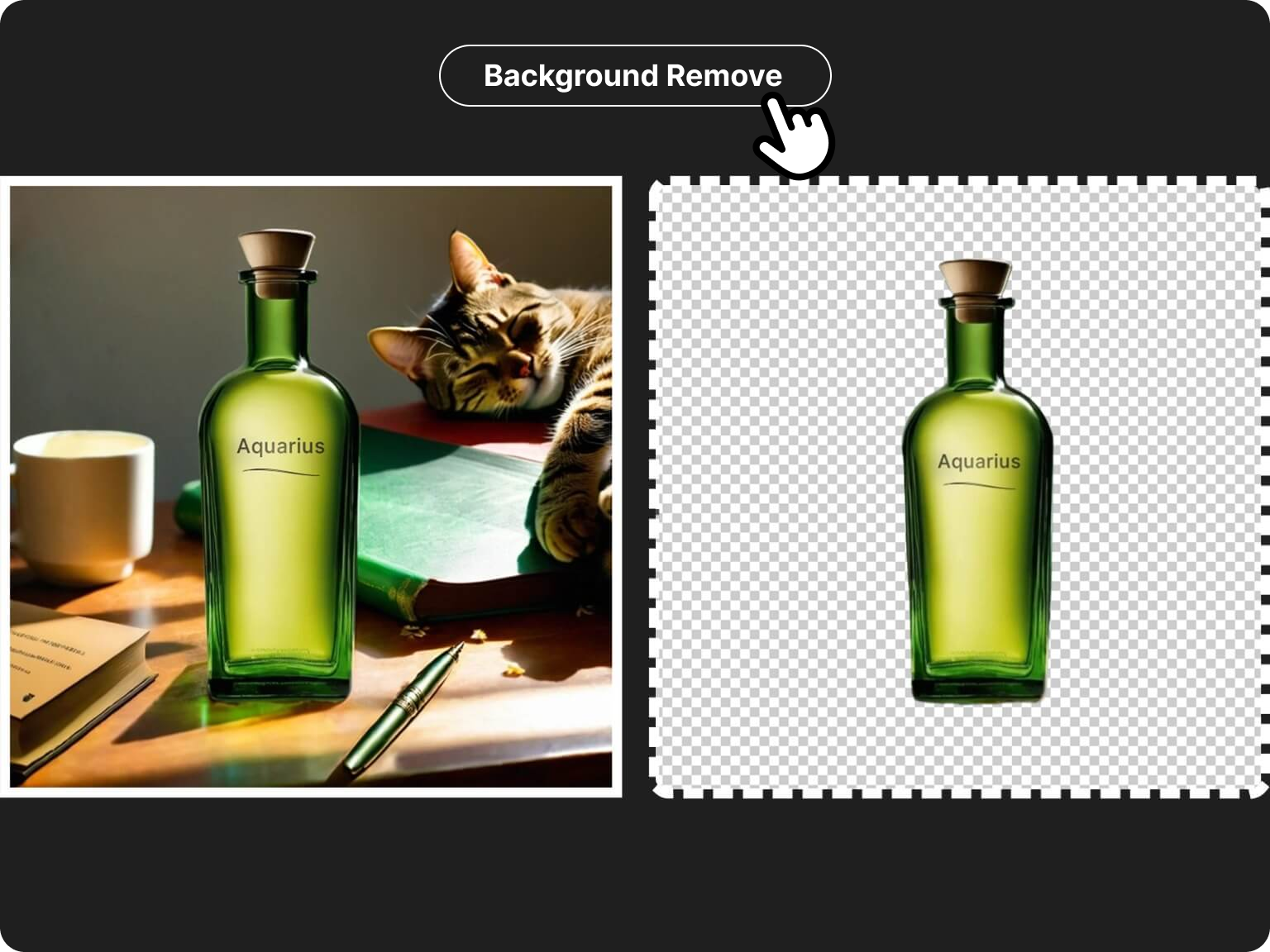
Step 2: Remove Background with One Click
Then, simply click the dedicated 'Remove BG' button. Our intelligent AI will automatically detect and precisely remove the background from your picture in mere seconds. No manual selections or tedious tracing required, just a clean cutout.

Step 3: Save Your Image
Once the background is removed, you can choose to save your image with a transparent background or proceed to replace it with a new one. Download your high-quality result, ready for any purpose, from social media posts to professional presentations.
How to Remove Background
from Picture on iPhone

Professional Product Shots with a White Background
For e-commerce businesses and product photographers, a clean white background is essential. Dzine allows you to easily change photo background of your iPhone product shots to a pristine white, making your items stand out and appear more professional. This feature ensures consistency across your listings and enhances visual appeal, driving more engagement and sales.
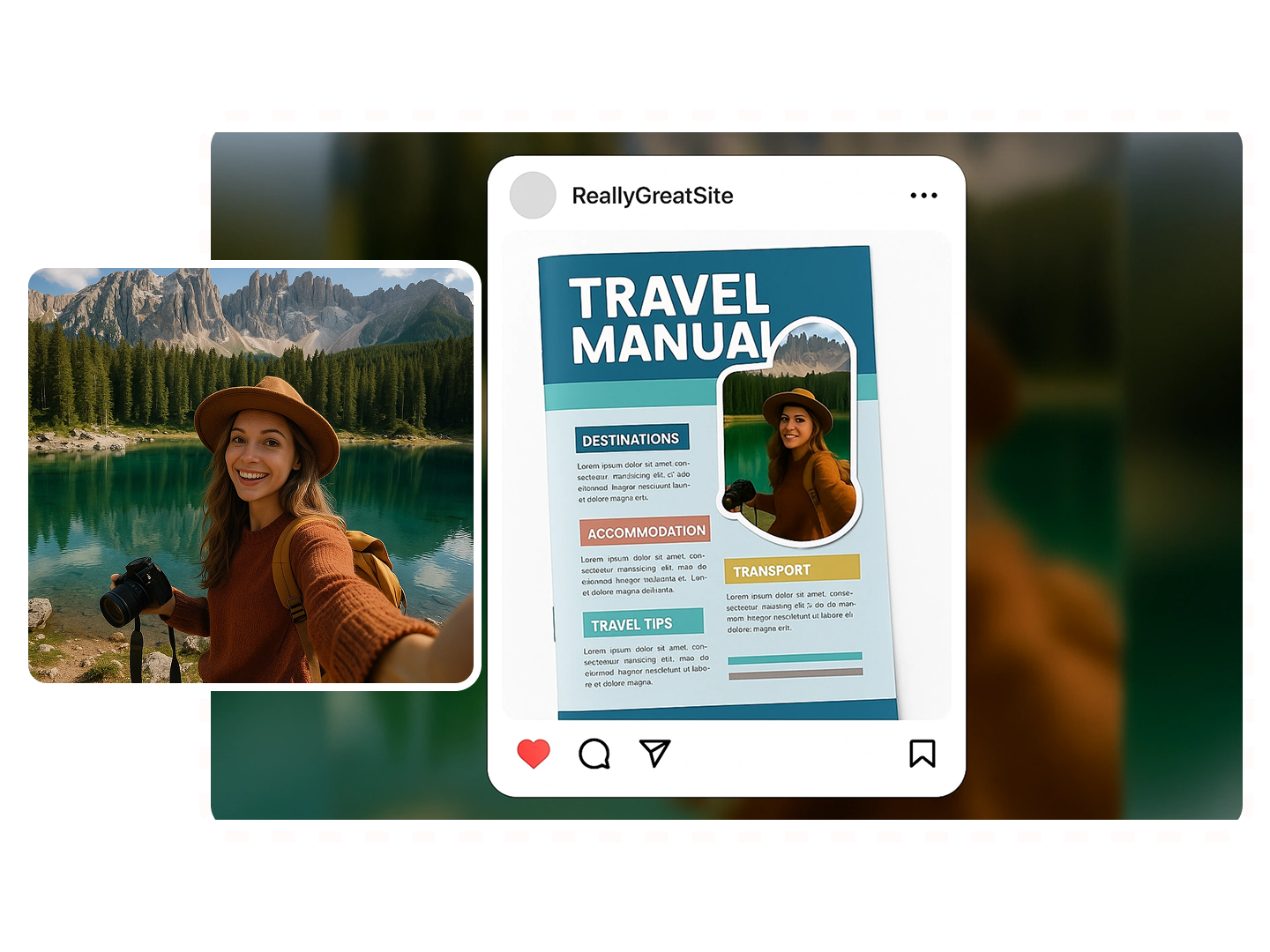
A Nice Social Media Personal Portraits
Want a clean profile picture or an Instagram post that stands out? With Dzine you can change photo background, add a stylish solid colour or transparent backdrop, and maintain mobile workflow. Try our Transparent Photo Maker to isolate yourself from a messy background, then drop into a story or reel.

Best for Graphic and Branding Design
Designers often need assets with transparent backgrounds for layering in composites. Our tool helps you make a photo transparent, then import into tools like Illustrator or Canva. Use the AI Logo Design feature for full brand-kits. For large visuals, the White Background Image tool ensures clarity and print-ready results.
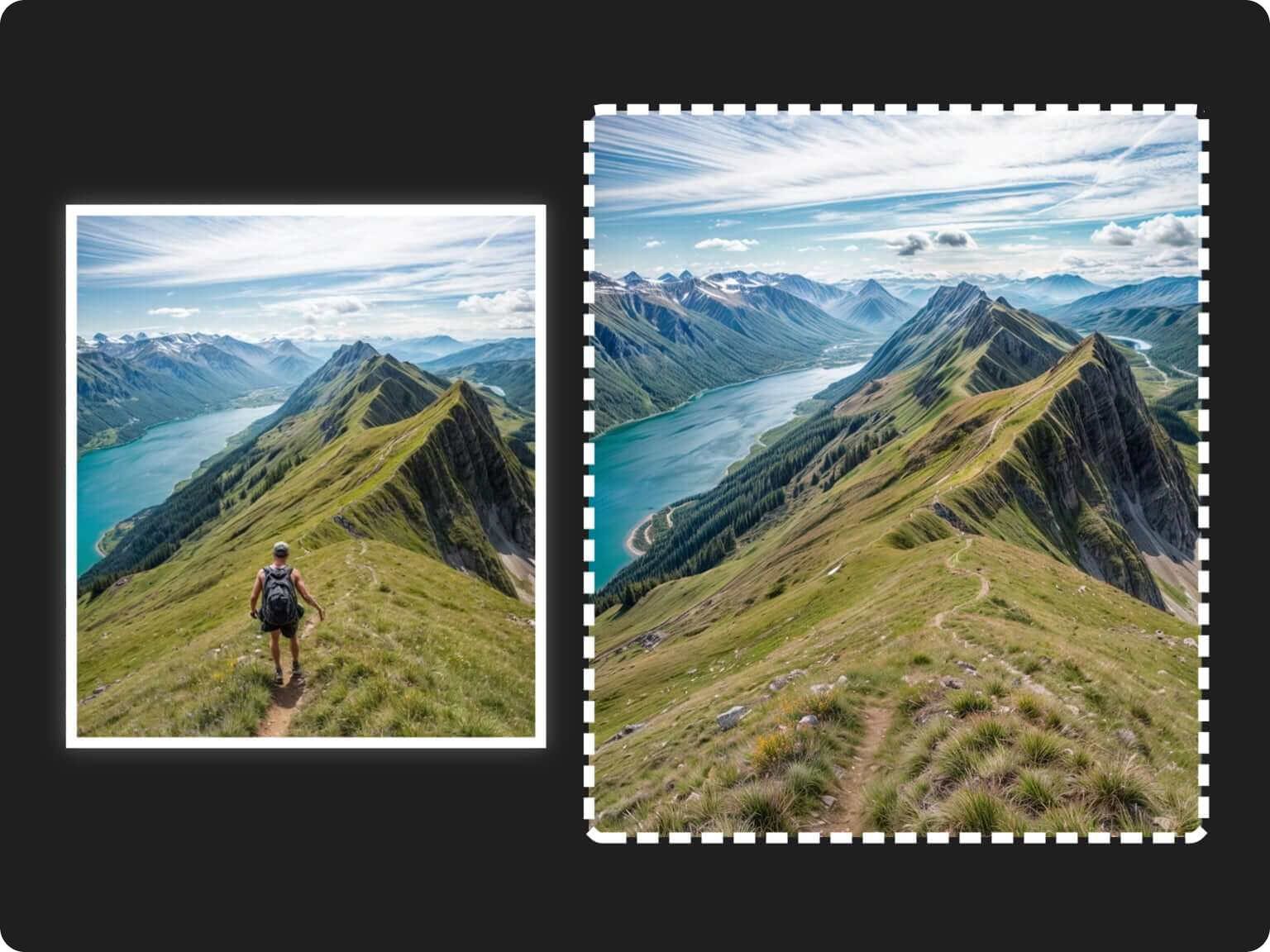
Refine Your Photos by Removing Unwanted Objects
Sometimes, it's not just the background that needs attention. Our tool also offers the ability to remove unwanted objects from your iPhone photos, ensuring your main subject remains the sole focus. Whether it's a photobomber, a stray item, or a distracting element, Dzine helps you clean up your images with precision, leaving you with a flawless composition. This capability works seamlessly alongside background removal for ultimate photo perfection.

Enhance and Upscale Your iPhone Images
After perfecting your background, why not enhance the overall quality of your iPhone photos? Dzine's AI photo enhancer can sharpen details, improve clarity, and upscale resolution, making your images look even more stunning. This ensures that your edited photos maintain a high standard, whether for print or digital display, complementing your background removal efforts with superior visual fidelity.

Fast Editing for Casual Users
One-tap background removal and optional replacement or transparent output. Manual operation is not necessary. With Dzine’s AI Background Remover you’ll save a very long time even on tricky photos. And because you’re using the free AI Image Editor, you don’t need advanced skills.
FAQ
How can I remove the background from a picture on my iPhone for free?
Dzine.ai offers a free and efficient way to remove backgrounds from your iPhone pictures. Simply upload your image to our platform, and with a single click, our AI will precisely cut out the subject, providing you with a transparent background ready for download or further editing. It's designed for ease of use and professional results.
What is the easiest way to change photo background on an iPhone?
Changing photo backgrounds on your iPhone is incredibly easy with Dzine.AI. After removing the original background using our 'Remove BG' feature, you can upload a new background image or choose from AI-generated suggestions to instantly transform your photo's setting. This process is streamlined to be quick and intuitive, requiring no advanced editing skills.
Can I make a photo transparent directly on my iPhone?
While iPhones have some built-in features for subject isolation, Dzine.AI provides a dedicated tool to make a photo transparent with superior accuracy and control. Our web-based platform is accessible from any browser on your iPhone, allowing you to achieve perfectly transparent backgrounds for any image without needing to download additional apps.
How does Dzine.AI compare to other background removal apps for iPhone?
Dzine.AI stands out by combining advanced AI precision with a user-friendly interface, specifically optimized for tasks like how to take the background out of a picture from your iPhone. Unlike many apps that may offer limited features or require subscriptions, Dzine provides high-quality, free background removal and replacement options, ensuring professional-grade results without the complexity. Our focus on seamless integration with iPhone photography makes us a preferred choice.
Is it possible to edit the background after removing it from an iPhone photo?
Absolutely! After using Dzine.AI to remove the background from your iPhone photo, you gain full creative control. You can leave it transparent, replace it with a solid color, upload a custom image, or even use our AI to generate a new, fitting background. This flexibility allows for endless customization to match your creative vision or specific project requirements.
Why choose Dzine.AI for removing backgrounds from iPhone images?
Dzine.AI offers unparalleled ease, speed, and precision for removing backgrounds from iPhone images. Our AI-driven technology ensures clean cutouts every time, saving you valuable time and effort. With additional features like AI background replacement and image enhancement, Dzine is your all-in-one solution for transforming your iPhone photography into professional-quality visuals. Experience the future of photo editing today.
What Our Users Said
Dzine Transformed My iPhone Product Photos!
As an online seller, getting clean product shots with my iPhone was always a struggle. Dzine's background remover is a game-changer. I can now remove background from picture on iPhone instantly and replace it with a professional white background. My sales have definitely seen an uplift!
Sarah ChenE-commerce Entrepreneur
Making Photos Transparent for My Blog Has Never Been Easier
I frequently need transparent images for my blog graphics. Dzine.AI makes it incredibly simple to make a photo transparent from my iPhone pictures. The quality is fantastic, and it saves me so much time compared to my old methods. Highly recommend for content creators!
Mark JohnsonLifestyle Blogger
My Go-To for Quick Background Changes on the Go
I'm constantly taking photos with my iPhone for social media. When I need to change photo background quickly, Dzine is my first choice. It's fast, accurate, and works perfectly on mobile. It's like having a professional editor in my pocket!
Emily DavisSocial Media Influencer








