Veo 3 Video Generator
Veo 3 brings you seamless, high-fidelity videos with synchronized audio. From natural dialogue to rich visual motion, it interprets complex prompts to deliver full-scene videos with realism, continuity, and advanced control — no editing needed.

Click or drag here to upload images
All-in-One Audiovisual Generation with High Frame Precision
Veo 3 represents a leap in AI video creation, generating not just visuals but fully integrated soundscapes. From ambient audio to voice dialogue, every frame is rendered with cinematic accuracy at up to 60fps. Users can input complex instructions involving character behavior, scene transitions, and dynamic camera paths — and Veo 3 will execute them step-by-step. Visual consistency is enhanced with reference-driven styling, while dynamic object control and security watermarking ensure both creative flexibility and responsible content use.
How to Create a Full-Scene Video with Veo 3 on Dzine
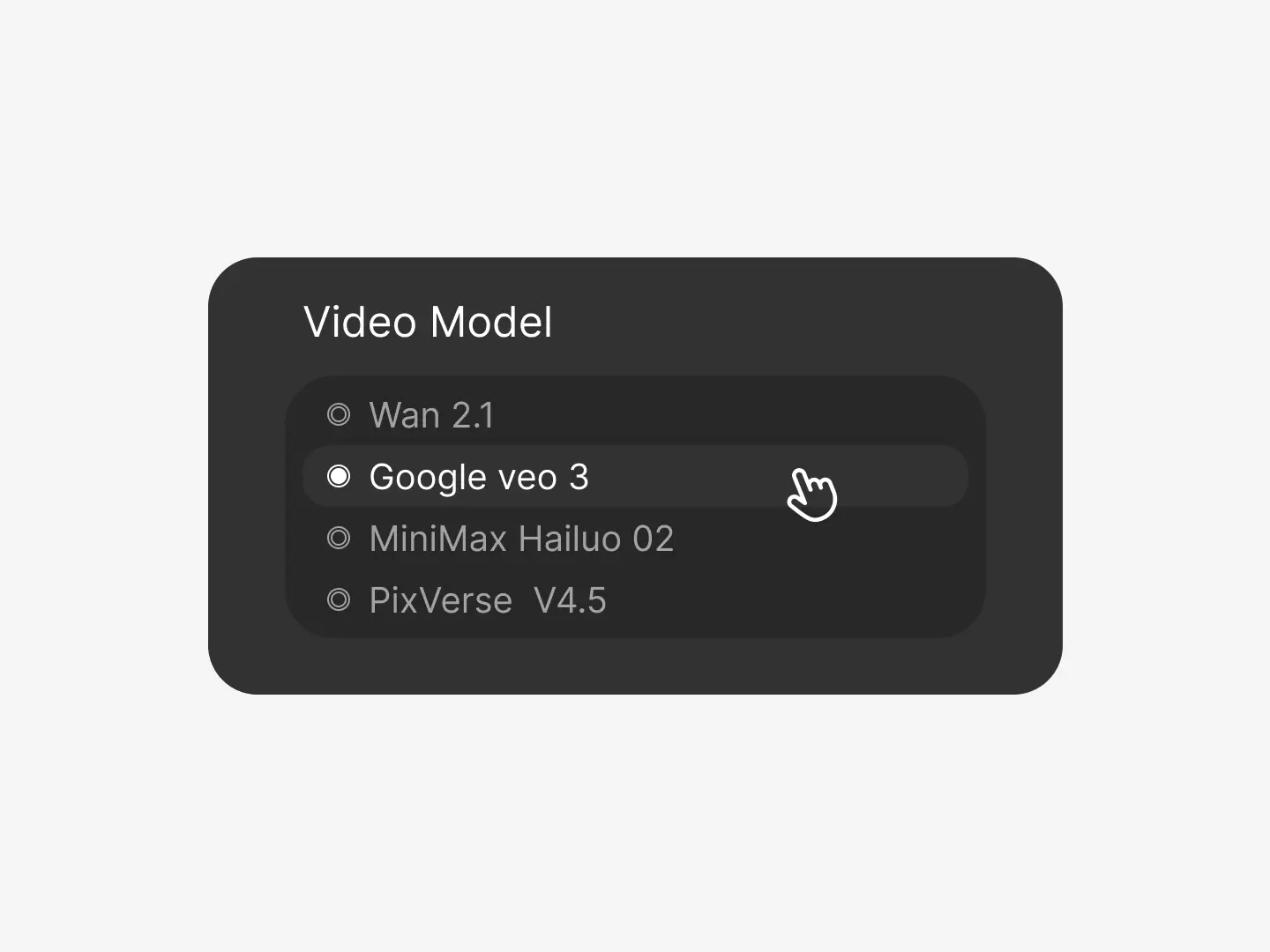
Choose Veo 3 for Full Audio-Video Synthesis
Go to the text-to-video tool and select the Veo 3 model to generate synchronized video and audio — including ambient sound, music, and voice — from a single prompt.
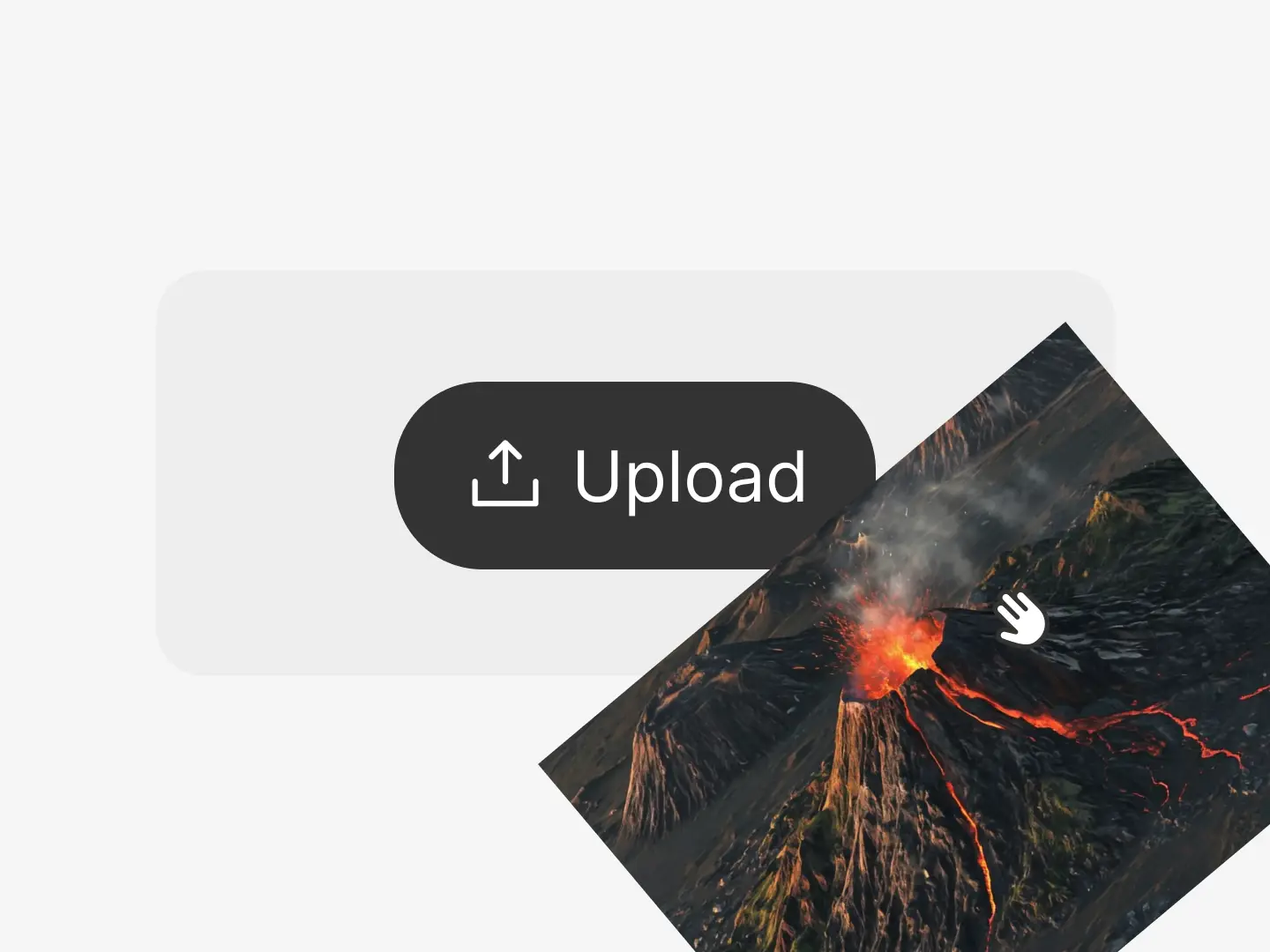
Add Reference Material
Upload a reference image or clip to ensure visual consistency. You can define scene changes, character actions, and even camera motion sequences.
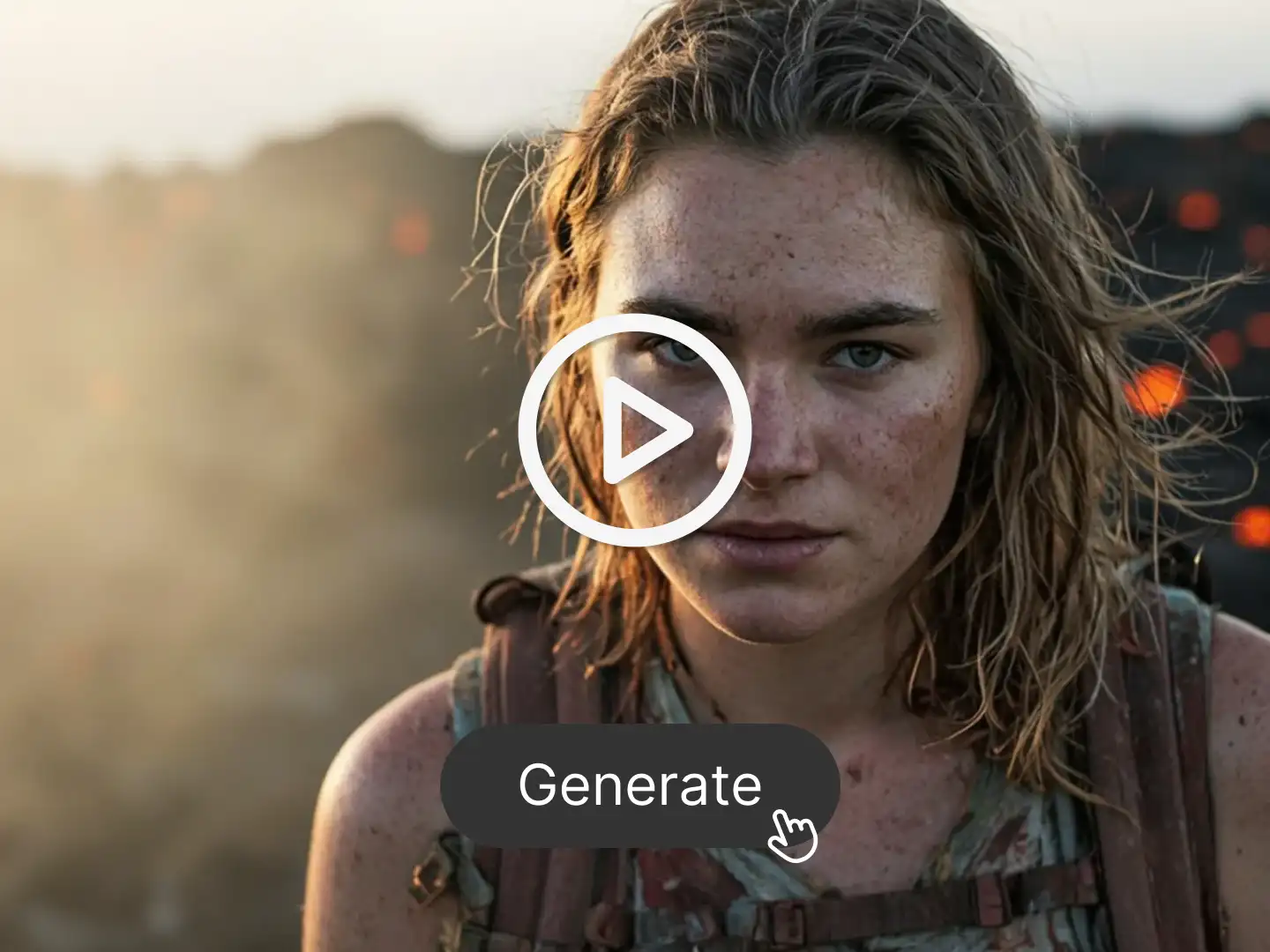
Generate High-Fidelity Cinematic Video
Click generate and watch Veo 3 create a smooth, professional-grade video with realistic sound, expressive characters, and accurate physical dynamics — all in one go.
Watch How Veo 3 Builds a Full Cinematic Scene

Native Audio and Video — Generated Together, Seamlessly
Unlike most tools that only generate silent visuals, Veo 3 produces synchronized soundtracks including dialogue, ambient sounds, and music during the video rendering process. The result is a complete, immersive experience — without the need for external editing tools.
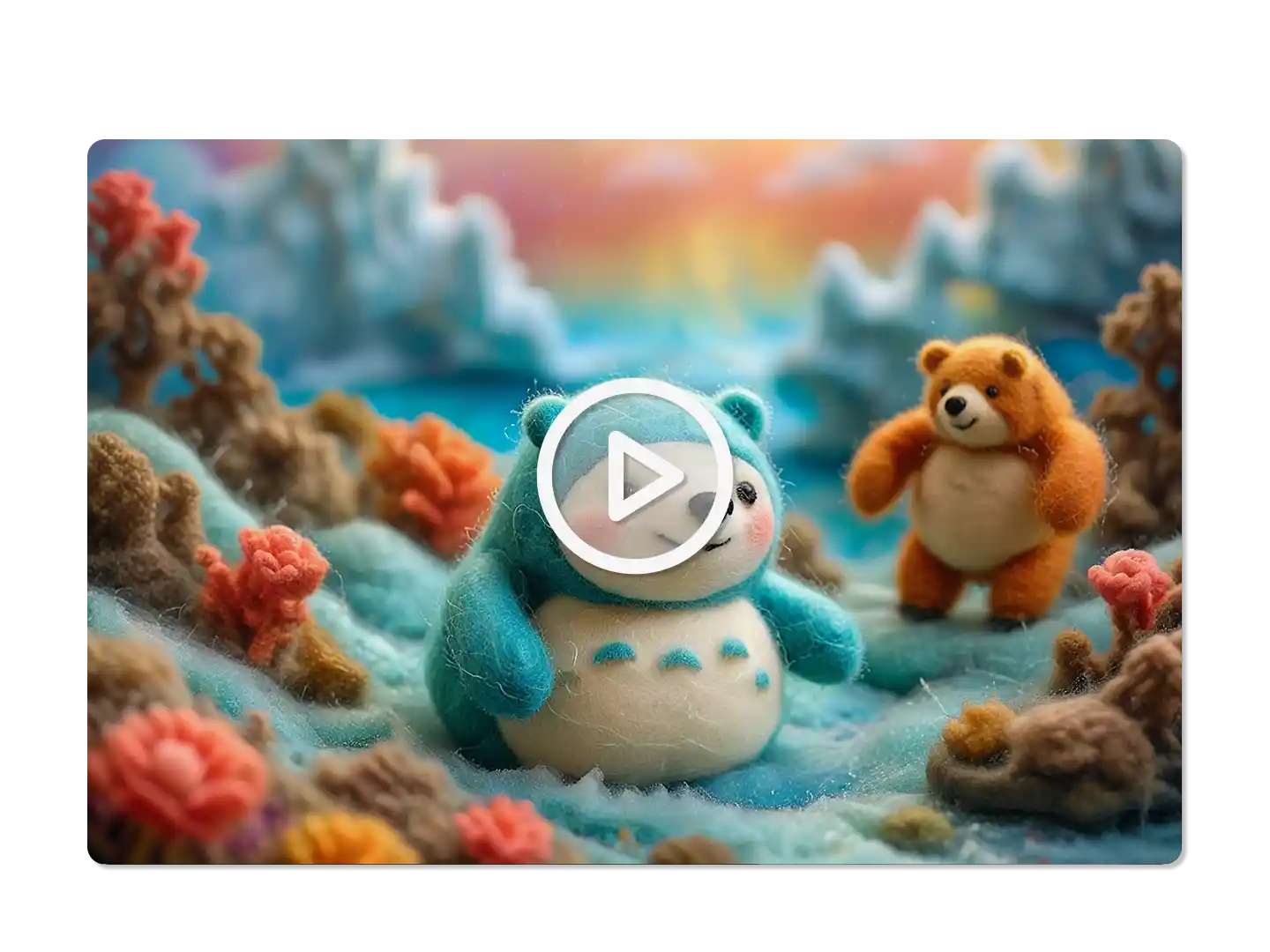
Reference-Based Visual Continuity Across Shots
Upload image or video references to guide the visual style and character appearance across clips. Veo 3 ensures consistent lighting, design, and positioning throughout, ideal for multi-shot storytelling and professional-quality production.
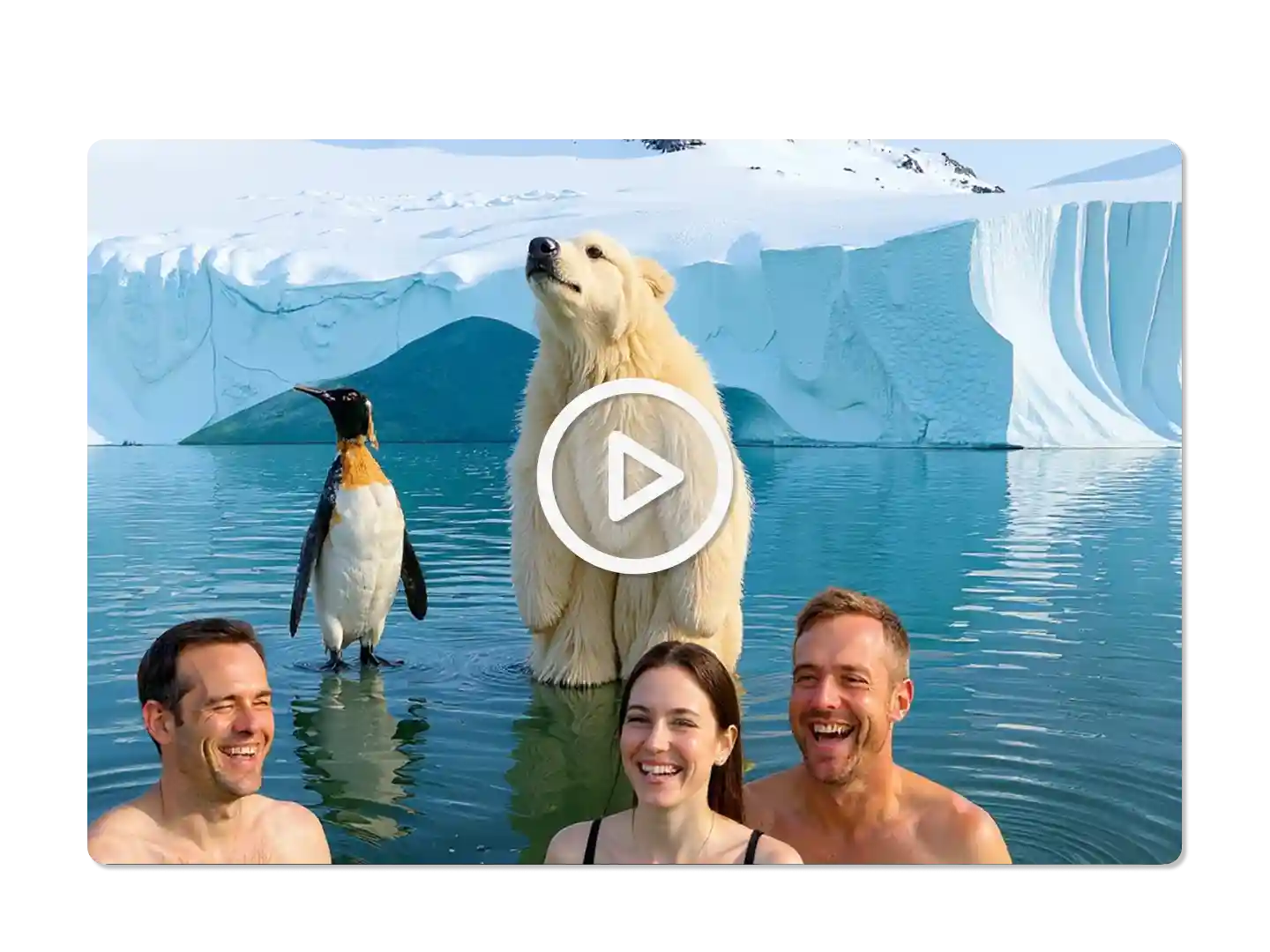
Cinematic Control with Frame Accuracy
With support for 60fps rendering and customizable camera motions, Veo 3 enables you to craft dynamic, film-like visuals. Combine it with object-level control and complex motion prompts to simulate real-world cinematography through AI.
FAQ
What makes Veo 3 different from other AI video tools?
Veo 3 stands out by combining audio and video generation natively. It supports high frame rate video, interprets complex scene instructions, and allows users to maintain stylistic consistency across shots using references — all while offering precise camera and object control.
Can Veo 3 generate voice, ambient sound, and music?
Yes. Veo 3 generates fully synchronized audio as part of the video output, including character dialogue, ambient noise, and background music. This makes it a true all-in-one solution for audiovisual creation.
Does Veo 3 support reference-based generation?
Absolutely. You can upload reference images or clips to help guide the visual design of your video, ensuring continuity in character appearance, style, and scene composition across different shots.
Is content generated by Veo 3 protected and watermarked?
Yes. Veo 3 embeds both visible watermarks and invisible SynthID digital watermarks in all outputs. This protects against misuse and ensures generated content can be properly identified as AI-created.
Is Veo 3 accessible on Dzine without payment?
Veo 3 is available on Dzine with a 7-day trial, allowing you to explore its features and capabilities before making any commitment.
What Our Users Said
Audio and Motion Together
I used Veo 3 on Dzine to prototype ad scenes. The sync of sound and image helps us present ideas more clearly to clients.
Natalie BrooksCreative Copywriter
Quick Scene Sketches
What I like most about Veo 3 on Dzine is how easily I can build motion ideas from a text script — no video editing required.
Ben CooperInteractive Media Designer
Sounded Results, Minimal Setup
Tried Veo 3 for a voiceover test. Even though it's AI-based, the auto audio output made a big difference in the delivery.
Isabelle ClarkVideo Innovation Consultant








